Browsing the Internet with Firefox
As well as Konqueror, openSUSE also includes the Firefox Web browser. To start Firefox, press Alt+F2 and enter firefox.
With features like tabbed browsing, pop-up window blocking, and download and image management, Firefox combines the latest Web technologies. Its easy access to different search engines helps you find the information you need. Enter a URL in the location bar to start browsing. To open an empty tab in Firefox, press Ctrl+T and enter a new URL. To open a link in a new tab, click the link with your middle mouse button. Right-click the tab itself to access more tab options. You can create a new tab, reload one or all existing tabs, or close them. You can also change the sequence of the tabs by dragging and dropping them to the desired position.
Finding Information with Firefox
Firefox offers two different kinds of search options: you can find information on the Web or you can search the current Web page for keywords.
-
To start a search on the Web with the Google* engine, just type your search keywords in the integrated search bar at the right of the location bar and press Enter. The results appear in the window.
-
To use a different search engine, click the G icon in the search bar to open a list of other search engines.
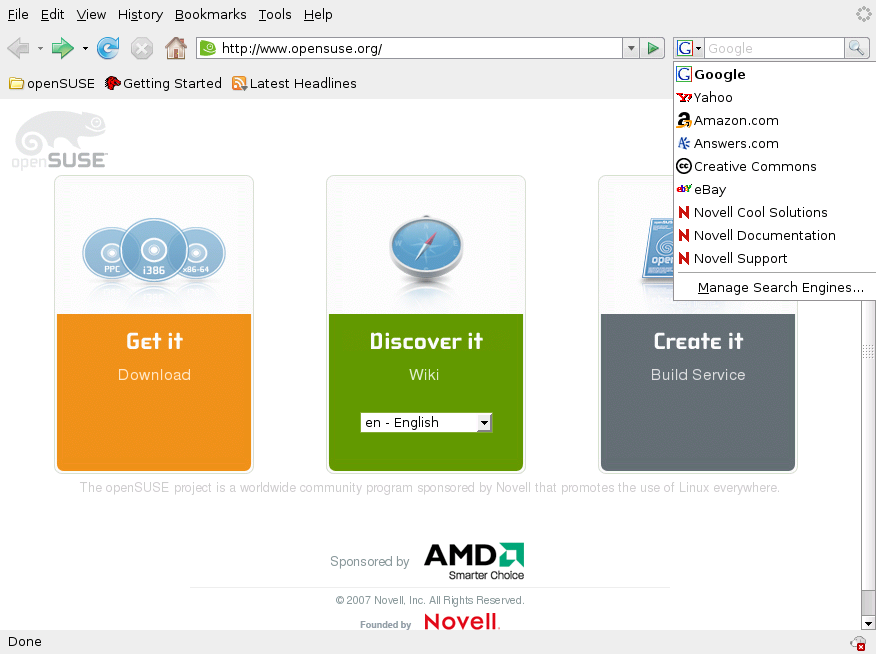
-
Click the desired engine and press Enter to start the search.
To search the current Web page for keywords, press Ctrl+F to open a find bar at the bottom of the window. Enter your search keyword there and use the buttons beneath the bar to search in different directions or to highlight all hits in the text.
Downloading Files from the Web
If you download a file with Firefox, the Download Manager starts and saves this file to the folder configured in the preferences. By default, your desktop is the destination folder for downloaded files. Firefox shows your finished downloads in a dialog box.
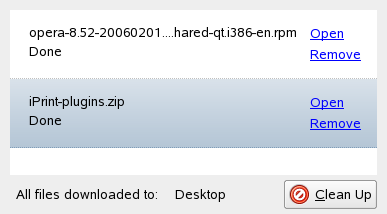
You can open the downloaded files from there directly. To clean up the history of downloaded files, click .
Configuring Firefox Preferences
To adjust the default download folder or activate or modify the pop-up blocking feature, click .
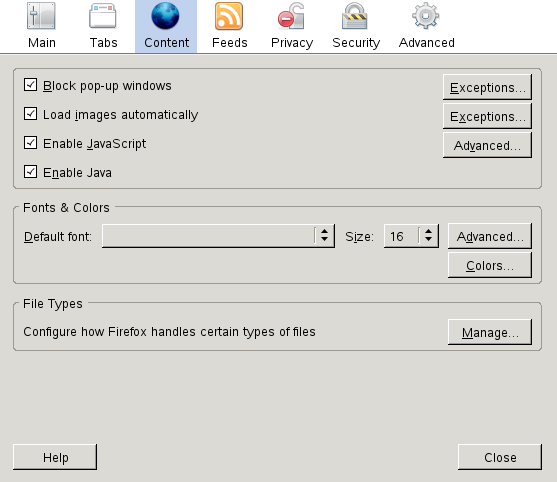
From here, you can also configure numerous other settings, such as appearance, language, privacy, and tab options. Just click the icons and set the options on each page according to your preferences. Click to apply the changes.