1.6 Finding Data on your Computer or in the File System
KDE provides more than one application for finding data on your computer or in the file system. With Kerry, you can very easily search your personal information space (usually your home folder) to find documents, e-mails, Web history, IM/ITC conversations, source code, images, music files, applications, and much more. For more information, refer to Section 10.0, Searching with Kerry.
With KFind, you can locate files on your computer or in the file system using a variety of search criteria, such as file content, dates, owner, or file size. Start it from the main menu with . Alternatively, press Alt+F2 and enter kfind.
Figure 1-14 Finding Files with KFind
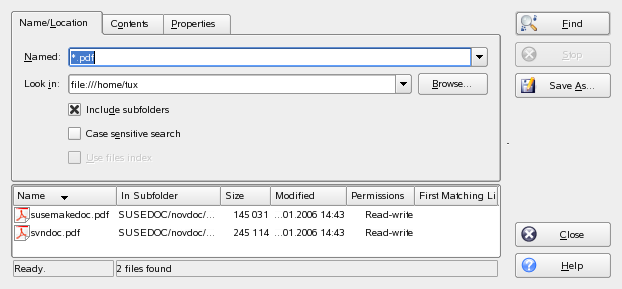
1.6.1 Finding Files
To perform a search for certain filenames, proceed as follows:
-
Start KFind from the main menu or command line.
-
Click the tab to perform a basic search.
-
Specify the name of the file to find in . You can use the following wild cards:
- Asterisk
-
The asterisk (*) stands for any number of missing characters (even zero). For example, searching for marc* can find the files marc, marc.png, and marc_must_not_read_this.kwd. Searching for can find marketplace.kwd and marc_must_not_read_this.kwd.
- Question Mark
-
The question mark (?) stands for exactly one character. For example, searching for mar? can find marc, but marc? cannot find anything if your files are named marc and marc.png. You can put as many question marks in the search term as you want. It finds exactly that number of characters.
You can combine those two wild card symbols in any search term.
-
Specify the folder to search in or click to find the folder you want. Select to also search all subfolders starting from your specified folder.
-
Press Enter or click .
1.6.2 Performing an Advanced File Search
For a more detailed search, you can also specify further options, such as a text the file to find must contain:
-
Start KFind from the main menu or the command line.
-
Click the tab.
-
Specify the name of the file to find in .
-
Specify the folder in which to search in or click to find the folder.
-
Click the tab.
-
In , specify the type of file to find.
-
In , enter the word or phrase the file you are searching for must contain.
-
If you want to specify further options, click the tab and choose the options you want. If you hold the mouse pointer over the options or fields, a short description is displayed.
-
Click to perform the search.
For detailed information about the search options available, refer to the KFind online help.
For advanced searches, you may want to use search patterns or regular
expressions. KRegExpEditor offers search options based on regular
expressions. You can install KRegExpEditor with YaST as the package
kdeutils3-extra. For more information about search patterns and the use of
wild cards or regular expressions, refer to Section 19.1, Using the Bash Shell,
(↑ Reference ).