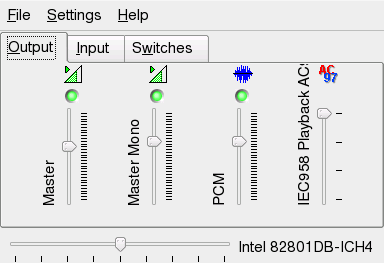1.18 Controlling Sound with KMix
YaST identifies and configures the sound cards of your computer automatically. Otherwise, start the YaST module and configure the sound card manually. When your sound card has been configured, you can control the volume and balance of the sound with a mixer.
HINT: Starting the Mixer
If the mixer icon (a loudspeaker symbol) is not visible in the panel of your desktop, press Alt+F2 and enter kmix or start the mixer from the main menu. You usually find it under .
By default, clicking the KMix icon in the system tray shows the master controller with which to increase or decrease the overall volume. To switch off the sound, click the green LED, which darkens when it is muted. Toggle this option by clicking the LED again. To fine-tune your sound settings for several channels, right-click the KMix icon and select . In the main window, you can configure , , and . Each of the devices featured there has its own context menu that is opened by right-clicking the device icon. You can mute or hide each one of them separately. For further information about KMix, refer to the online help.
Figure 1-22 The KMix Mixer