9.1 Basic Components
The basic components of a Xen-based virtualization environment are the Xen hypervisor, the host desktop environment, any number of other Xen-based virtual machines, and the tools, commands, and configuration files that let you manage virtualization. Collectively, the physical computer running all these components is referred to as a virtual machine host because together these components form a platform for hosting virtual machines.
The Xen Hypervisor
The Xen hypervisor, sometimes referred to generically as a virtual machine monitor, is a program that coordinates the low-level interaction between virtual machines and physical hardware.
The Host Desktop Environment
The virtual machine host’s desktop environment, also referred to as domain 0, is comprised of several components, such as:
-
openSUSE, which gives the administrator a graphical desktop and command line environment to manage the virtual machine host components and its virtual machines.
NOTE: The term
host desktop
is used to refer to the domain 0 management environment, even though openSUSE might be running in command line interface mode with no graphical desktop. -
The xend daemon (xend), which stores configuration information about each virtual machine and controls how virtual machines are created and managed.
-
A modified version of QEMU, which is a program that emulates a full computer system, including a processor and various peripherals. It provides the ability to host operating systems in full virtualization mode.
Xen-Based Virtual Machines
A Xen-based virtual machine, also referred to as a domain, consists of the following components:
-
At least one virtual disk that contains a bootable operating system. The virtual disk can be based on a file, partition, volume, or other type of block device.
-
Virtual machine configuration information, which can be modified by exporting a text-based configuration file from xend or through Virtual Machine Manager.
Management Tools, Commands, and Configuration Files
There are a combination of GUI tools, commands, and configuration files to help you manage and customize your virtualization environment.
9.1.1 Understanding Virtualization Modes
Guest operating systems are hosted on virtual machines in either full virtualization mode or paravirtual mode. Each virtualization mode has advantages and disadvantages.
-
Full virtualization mode lets virtual machines run unmodified operating systems, such as Windows* Server 2003 and Windows XP, but requires the computer running as the virtual machine host to support hardware-assisted virtualization technology, such as AMD* Virtualization or Intel* Virtualization Technology.
Some guest operating systems hosted in full virtualization mode, can be configured to run openSUSE Virtual Machine Drivers instead of operating-system-specific drivers. Running virtual machine drivers improves performance dramatically in guest operating systems, such as Windows XP and Windows Server 2003. For more information, see
Virtual Machine Driver Pack for Windows
. -
Paravirtual mode does not require the host computer to support hardware-assisted virtualization technology but does require its operating system to be modified for the virtualization environment. Typically, operating systems running in paravirtual mode enjoy better performance than those requiring full virtualization mode.
9.1.2 Xen Virtualization Architecture
The following graphic depicts a virtual machine host with three virtual machines. The Xen hypervisor is shown as running directly on the physical hardware platform.
Above the Xen hypervisor layer, there are four virtual machines.
Figure 9-1 Virtualization Architecture
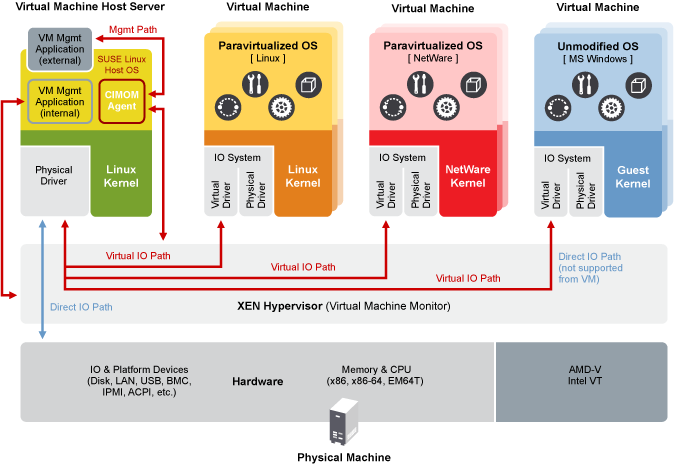
On the left, the virtual machine host’s desktop (domain 0) is shown running a SUSE Linux operating system. The two virtual machines in the middle are shown running paravirtualized openSUSE systems. The virtual machine on the right shows a fully virtual machine running an unmodified operating system, such as Windows Server 2003 or Windows XP.
9.1.3 About the Virtual Machine Host
After you install the virtualization components and reboot the computer, the GRUB menu should display a Xen menu option. Selecting the Xen menu option loads the virtualization components and starts the host desktop domain 0 running openSUSE.
Running on domain 0, openSUSE displays the installed text console or desktop environment, such as GNOME or KDE. When opened, each virtual machine is displayed in its own window.