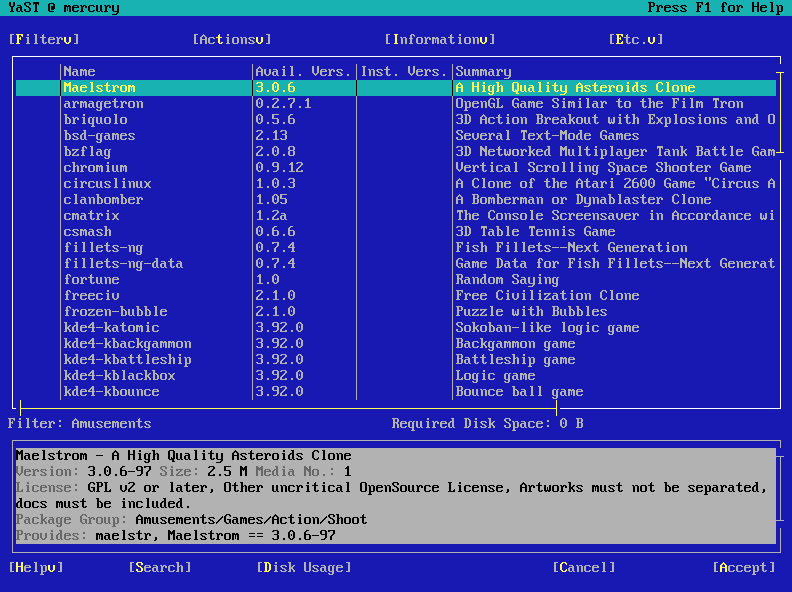4.1 Navigation in Modules
The following description of the control elements in the YaST modules assumes that all function keys and Alt key combinations work and are not assigned different global functions. Read Section 4.2, Restriction of Key Combinations for information about possible exceptions.
- Navigation among Buttons and Selection Lists
-
Use Tab and Alt+Tab or Shift+Tab to navigate among the buttons and the frames containing selection lists.
- Navigation in Selection Lists
-
Use the arrow keys (↑ and ↓) to navigate among the individual elements in an active frame containing a selection list. If individual entries within a frame exceed its width, use Shift+→ or Shift+← to scroll horizontally to the right and left. Alternatively, use Ctrl+E or Ctrl+A. This combination can also be used if using → or ← would result in changing the active frame or the current selection list, as in the Control Center.
- Buttons, Radio Buttons, and Check Boxes
-
To select buttons with empty square brackets (check boxes) or empty parentheses (radio buttons), press Space or Enter. Alternatively, radio buttons and check boxes can be selected directly with Alt+yellow_letter. In this case, you do not need to confirm with Enter. If you navigate to an item with Tab, press Enter to execute the selected action or activate the respective menu item.
- Function Keys
-
The F keys (F1 to F12) enable quick access to the various buttons. Which function keys are actually mapped to which buttons depends on the active YaST module, because the different modules offer different buttons (Details, Info, Add, Delete, etc.). Use F10 for , , and . Press F1 to access the YaST help, which shows the functions mapped to the individual F keys.
Figure 4-2 The Software Installation Module