2.2 Setting Up Graphics Card and Monitor
After the installation you can change the configuration of your graphics system (graphics card and monitor) according to your needs. Such a change can be necessary because of accessibility issues or hardware upgrades.
Change the resolution, if fonts are too small or if circles appear misshapen:
-
In YaST, click . SaX2 checks the system resources and displays the dialog.
-
Make sure the monitor is properly detected. If not, use to select the appropriate model from the list.
-
Now select an appropriate .
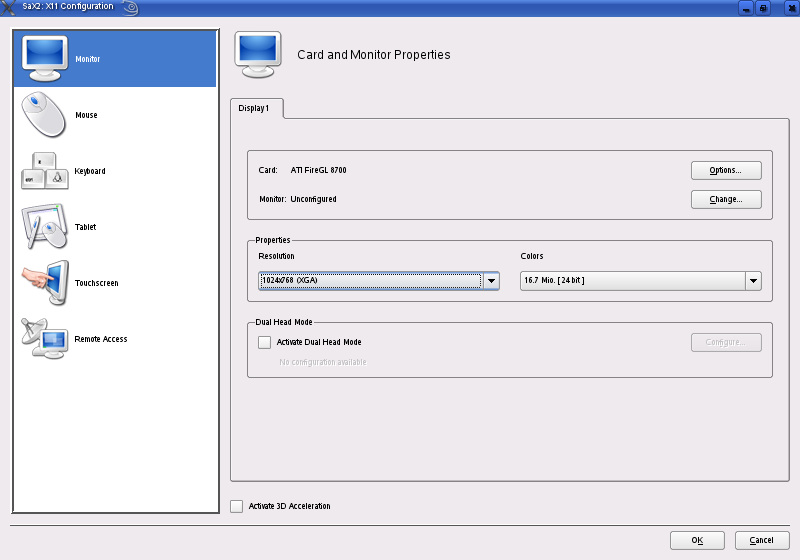
-
Test the new configuration before it is applied to the system. Click and either or the configuration.
WARNING: Changing Monitor Frequencies
Although there are safety mechanisms, you should still be very careful when manually changing the allowed monitor frequencies. Incorrect values might destroy your monitor. Always refer to the monitor's manual before changing frequencies.
To activate a second monitor, proceed as follows:
-
In YaST, click . SaX2 checks the system resources and displays the dialog.
-
Make sure the monitor is properly detected. If not, use to select the appropriate model from the list.
-
Now enable and click for further tuning.
-
Make sure the second monitor is properly detected. If not, use to select the appropriate model from the list.
-
Decide whether you want to use the second monitor in or in mode and click .
-
Test the new configuration before it is applied to the system. Click and either or the configuration.