3.1 Installing Software
Software is available via RPM packages. Each package contains the program itself, the configuration files, and additional documentation. If you want to add more software to the system, proceed as follows:
-
Click to start the YaST package manager.
-
In the search field enter the name of the software you want to install (e.g. jhead, a tool for manipulating JPEG meta data) and press Enter.
-
The package is listed in the right frame. Select it for installation. Once done, you can search for more packages and select them for installation in one go.
-
Click .
-
When all selected packages are installed, YaST asks you whether you want to install or remove additional packages. Press to close YaST.
By specifying various search criteria, you can restrict the search to display a few or even only one package. You can also define special search patterns using wild cards and regular expressions in .
HINT: Quick Search
In addition to the filter, all lists of the package manager feature a quick search. Click the respective list to gain focus and enter a letter to move the cursor to the first package in the list whose name begins with this letter.
If you do not know the name of the software you are interested in, you can browse through the software catalog in various ways. For example, you can filter by patterns, package groups, languages, or repositories. Filter by patterns, if you are looking for software for a specific task:
-
From the filter list in the upper left corner, select . Now you see various pattern sets listed in the area below.
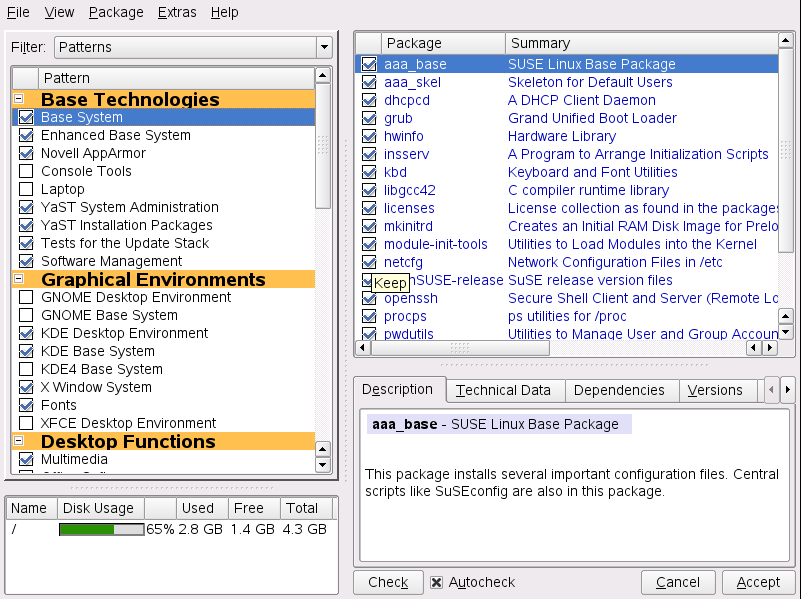
-
From the patterns select one or more patterns you are interested in. If you click on the name of a pattern, for example on , you see the packages it contains, in the right frame. If you activate it, the status markers at the beginning of the line will change: all packages get marked either with the status or . The meaning of all the symbols and of font color changes is explained in .
-
Click .
Alternatively, filter by package groups. The package groups feature offers a more detailed view of the software grouped by categories. Often packages depend on other packages; if you select a package, you might be requested to install additional packages to resolve possible package dependencies.
Filtering by languages is similar to filtering by package groups. Using the languages view enables you to select packages like translated program messages, documentation, or special fonts which are needed to support a specific language.