20.6 Browsing the LDAP Directory Tree
To browse the LDAP directory tree and all its entries conveniently, use the YaST LDAP Browser:
-
Log in as root.
-
Start .
-
Enter the address of the LDAP server, the AdministratorDN, and the password for the RootDN of this server if you need both to read and write the data stored on the server.
Alternatively, choose and do not provide the password to gain read access to the directory.
The tab displays the content of the LDAP directory to which your machine connected. Click items to unfold their subitems.
Figure 20-8 Browsing the LDAP Directory Tree
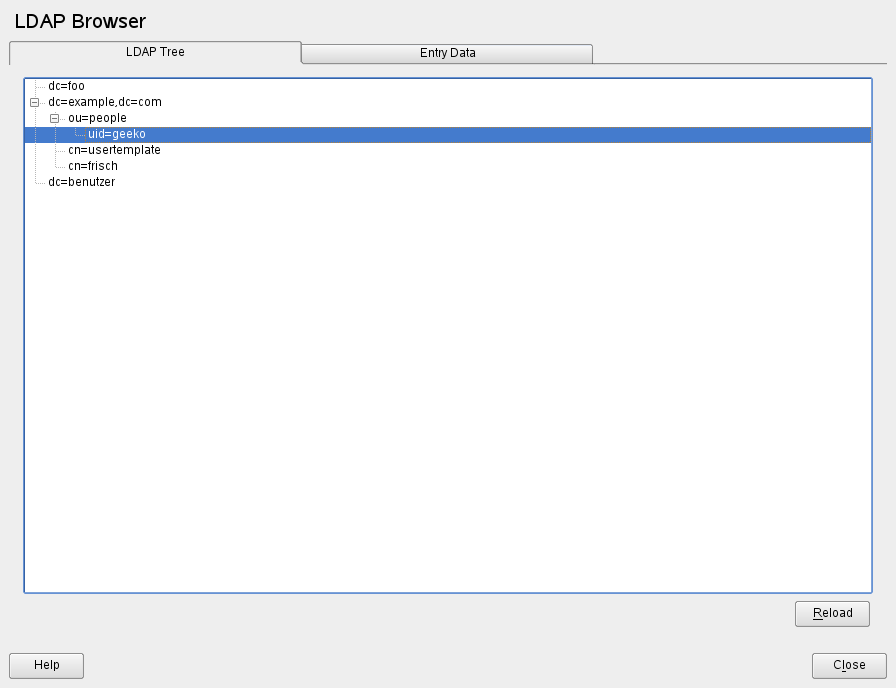
-
To view any of the entries in detail, select it in the view and open the tab.
All attributes and values associated with this entry are displayed.
Figure 20-9 Browsing the Entry Data
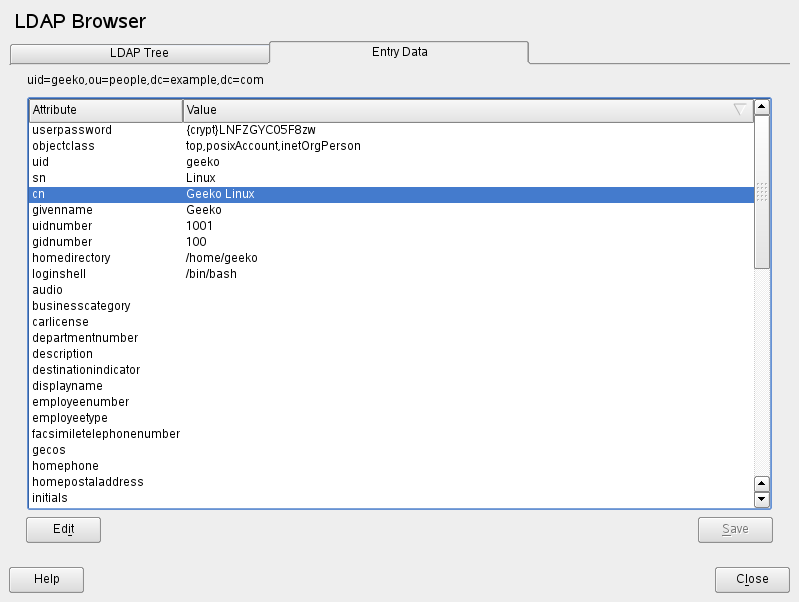
-
To change the value of any of these attributes, select the attribute, click , enter the new value, click , and provide the RootDN password when prompted.
-
Leave the LDAP browser with .