3.2 YaST Online Update
Install important updates and improvements with YaST Online Update. The
current updates for your openSUSE are available from the product specific
update repositories containing patches. To add
or remove repositories, start the Repository Manager either by selecting
in the menu bar or press Ctrl+M. Learn more about the
repository manager in Section 3.5, Adding Software Repositories,
(↑ Start-Up ).
To install updates and improvements with YaST, run . All new patches (except the optional ones) that are currently available for your system are already marked for installation. Clicking automatically installs these patches. After the installation has completed, confirm with . Your system is now up-to-date.
3.2.1 Installing Patches Manually
The window consists of five sections. The list of all patches available is on the left. Find the description of the selected patch displayed below the list of patches. The disk usage is displayed at the bottom of the left column (this display is faded out by default - use the dotted slider to make it visible). The right column lists the packages included in the selected patch (a patch can consist of several packages) and, below, a detailed description of the selected package.
Figure 3-1 YaST Online Update
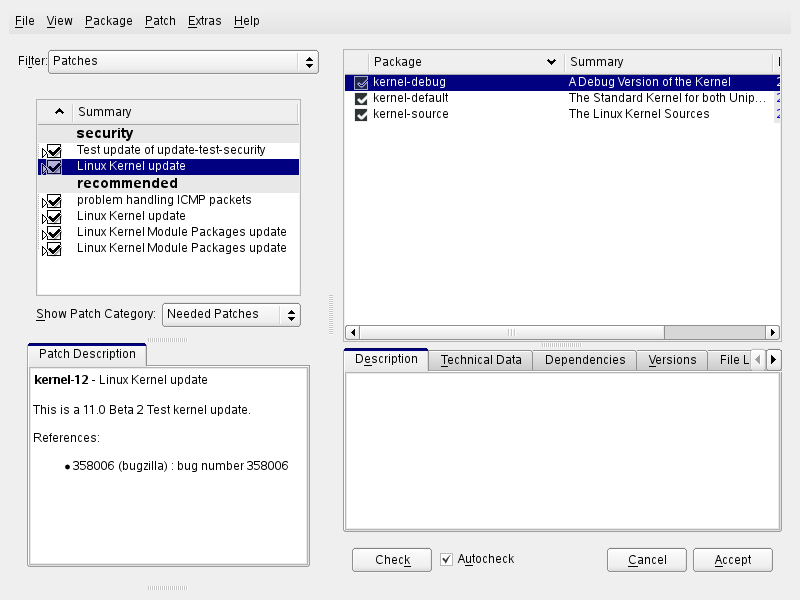
The patch display lists the available patches for openSUSE. The patches are sorted by security relevance. security, recommended, and optional. There are three different views on patches. Use to toggle the views:
- (default view)
-
Currently not installed patches that apply to packages installed on your system.
-
Patches that either apply to packages not installed on your system, or patches which requirements already have been fulfilled.
-
All patches available for openSUSE.
A list entry consists of a symbol and the patch name. For a list of possible symbols, press Shift+F1. Actions required by Security and Recommended patches are automatically preset. These actions are , , or . Actions for Optional patches are not preset—right-click on a patch and choose an action from the list.
If you install an up-to-date package from a repository other than the update repository, the requirements of a patch for this package may be fulfilled with this installation. In this case a check mark is displayed in front of the patch summary. The patch will be visible in the list until you mark it for installation. This will in fact not install the patch (because the package already is up-to-date), but mark the patch as having been installed.
Most patches include updates for several packages. If you want to change actions for single packages, right-click on a package in the package window and choose an action. Once you have marked all patches and packages as desired, proceed with
HINT: Disabling deltarpms
Since rebuilding rpm packages from deltarpms is a memory and CPU time consuming task, certain setups or hardware configurations might require to disable the usage of deltarpms for performance sake. To disable the use of deltarpms edit the file /etc/zypp/zypp.conf and set download.use_deltarpm to false.
3.2.2 Automatic Online Update
YaST also offers the possibility to set up an automatic update. Open for the configuration screen. You can either configure a or a update. Some patches, such as kernel updates, require user interaction, which would cause the automatic update procedure to stop. Therefore you should check , if you want the update procedure to proceed fully automatically. Having done so, you should run a manual from time to time in order to install patches that require interaction.