4.2 Job Explorer
Whenever a task is performed in PlateSpin Recon, a job is created for the task. Information on running, paused or completed jobs is shown in the Job Explorer, located at the bottom of the PlateSpin Recon window, by default.
If a job consists of several tasks, you can expand the job to see all of its tasks and the status of each task by clicking the plus sign next to the job description.
You can also see the steps that make up each task by selecting the task. The steps are displayed in the panel on the right of the Job Explorer.
Figure 4-1 Task steps displayed in the Job Explorer
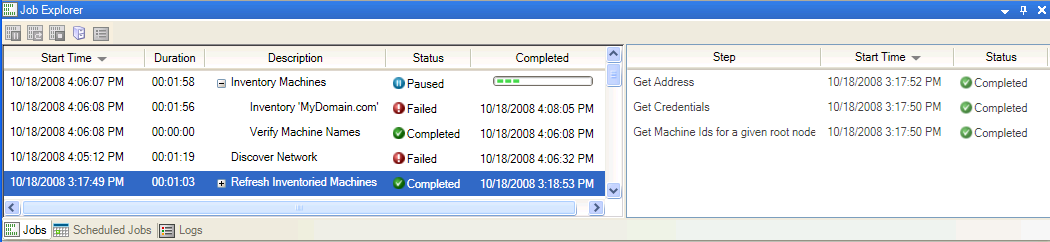
Messages about the progress of a job are captured in a log file. Right-click any running job entry to display a pop-up menu, or use the toolbar buttons, and you can , , or any running job. The command moves jobs to the Archived Jobs list. These jobs can be subsequently viewed by selecting . You can view the step logs by right-clicking on a step and selecting The Log Viewer dialog is displayed.
NOTE:The default setting is to purge logs and jobs every 14 days. To change this setting, select > . The Options dialog box is displayed. Double-click under the category on the Server page.