4.5 Credentials Manager
Use the Credentials Manager to create and manage the credentials required to access servers. Create new credentials, delete saved credentials, or edit credentials in the Credentials Manager dialog box.
Figure 4-4 Credentials Manager dialog box
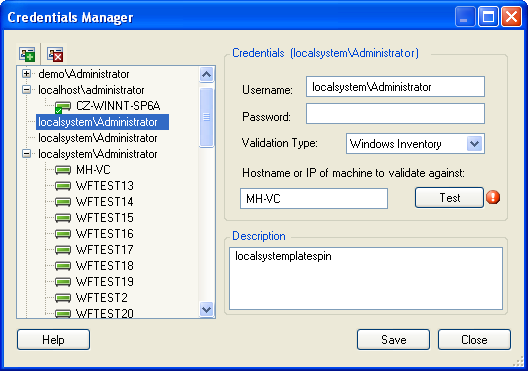
To create a new credential:
-
Click the button
 .
.
-
Type in a and .
NOTE:If adding a Windows Inventory credential, it is necessary to combine the username with the domain name in the form: <Domain>\<Username> or Username@Domain. For example, platespin\reconuser.
-
Select a from the drop-down list. Supported types are: Windows Inventory, Unix Inventory, Virtual Center Inventory, VMware ESX3/4 Inventory, Novell Netware Inventory, Citrix XenServer Inventory, Database or Other. By default, Other is selected.
-
(Optional) Type a or to validate the credentials against. Click to validate the entered credentials.
-
(Optional) Enter a to distinguish the credentials from other credentials with identical user names.
-
Click to store the credentials or click to exit without saving your changes.
To delete a credential, select it in the left pane and click the button  .
.
NOTE:Credentials cannot be deleted if they are assigned to servers. If credentials are assigned to servers, they is a plus sign beside them in the left pane. Click the plus sign (or double-click the credential) to see which machines have those credentials assigned to them.