1.2 Discovering VM Hosts and Repositories
-
Ensure that the policies appropriate to the VM technology are configured.
For more information on the policies, see Section 1.1, Configuring Policies for VM Provisioning Adapters.
-
Ensure that you have set the correct number of joblet slots for the VM hosts in the policies appropriate to the VM technology.
For more information on the policies, see Section 1.1, Configuring Policies for VM Provisioning Adapters.
-
In the Development Client, click > .
The Discover VM Hosts and Repositories dialog box is displayed.
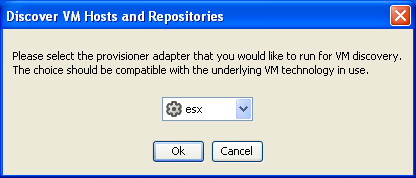
-
Select your provisioning adapter from the drop-down list.
-
Click .
-
Click to view the section in the Development Client and verify that the job has started.
After your VM host machines are discovered, you can refresh your tree view or wait for the automatic tree refresh to see the VM host machine listed under the provisioning adapter, although no VMs are listed.
This also discovers:
-
Local repositories for all types of hypervisors.
-
SAN repositories for Xen and ESX.
To view the discovered repositories, click , then click or .
For a list of the VM technologies and supported host and guest operating systems, see Section A.1, Virtual Machine Technologies.
By default, the VM host is started when you initiate the action.
-