1.5 Shutting Down VM Hosts
To shut down a single VM host:
-
In the Development Client, right-click the VM host you want to shut down, then click .
To shut down multiple VM hosts:
-
In the Development Client, click > .
The Shut Down VM Hosts dialog box is displayed.
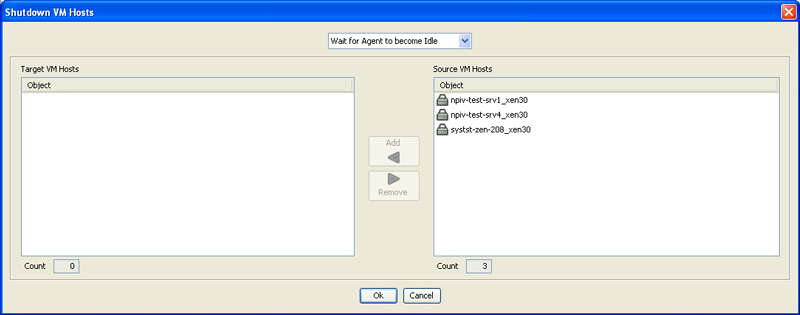
-
You can choose to shut down the VM hosts after the Orchestrate Agent becomes idle or to immediately shut down the VM hosts. By default, the is selected.
-
In the pane, select the VM hosts you want to shut down, then click .
The selected VM hosts are added to the pane.
-
Click .
The VMs running on the host are automatically shut down and the VM host is moved to the Shutting Down state in which it will not accept any Provisioning actions.