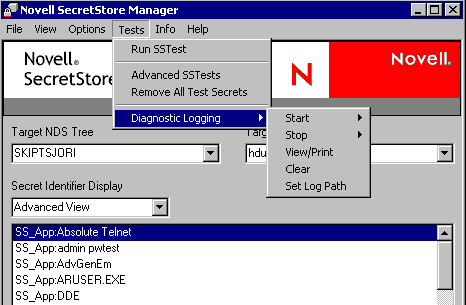If the product that you're installing SecretStore for doesn't include the SecretStore Client components in its installation, you might need to use the SecretStore Client installation described in this section.
The SecretStore snap-in to ConsoleOne requires ConsoleOne 1.3.2 or later. The files are copied to the consoleone\1.2 directory.
An administrative workstation needs all of these requirements. Users don't need Supervisor rights to the tree.
You can administer SecretStore from your workstation by installing the following components there:
A user workstation won't need the snap-in to ConsoleOne.
Also, consider the following guidelines concerning users:
You administer SecretStore through ConsoleOne and the SecretStore snap-in to ConsoleOne.
(Conditional) If ConsoleOne isn't installed on your workstation, download and install it.
These files are available from the ConsoleOne product page.
Run sssnapin.exe (a file that contains the SecretStore snap-in to ConsoleOne).
This file is in the consoleone\snapins directory.
Unzip the snap-in to the c:\novell\consoleone\1.2 directory.
Snap-in files are unzipped and copied to appropriate directories. Sssnapin.jar is copied to the novell\consoleone\1.2\snapins\secretstore directory.
Also, you can copy the SecretStore snap-in file (sssnapin.exe) from the consoleone\snapins directory to a network directory (sys:\public\mgmt\consoleone\ 1.2). Then you can run SecretStore options from various workstations.
For the ConsoleOne snap-in to work on a workstation, ConsoleOne must also be running on the workstation.
SecretStore supports several products. You can adapt the following steps to your product.
From the client workstation, log in to the eDirectory tree and server where the SecretStore service is located.
IMPORTANT: For the NICI software to be installed correctly on Windows NT or Windows 2000, you must be logged in as a user with Administrator rights.
Run setup.exe from the \client directory.
Follow on-screen prompts while referring to the Installation Guide.
The SecretStore Client still delivers a copy of the legacy client nwsso.dll for backward compatibility with existing applications and connectors. You can download the latest copy of this file from the Novell Developer Kit Web site. This legacy client operates in parallel with the new SecretStore client on the same workstation.
Client32 and NMAS installations automatically install nwsso.dll. However, if you need to manually install nwsso.dll, place it in the Windows\System32 directory.
Nwsso.dll also has been retrofitted to provide diagnostic logging for troubleshooting problems. The following registry key files allow the user to enable and disable logging by double-clicking on the file from Windows Explorer:
Enabling logging produces an nwsso.log file at the root of the current working directory (that is, from where the SecretStore client application is using the nwsso.dll file). Continuous use of the client causes new entries to be added to the existing log until the file is deleted (resulting in the start of a new file) or upon disabling the logging feature.
The SecretStore client also can produce diagnostic logs similar to the legacy client by using the following registry key files:
Ssmanager.exe also can be used for the new client diagnostic logging operations. To access logging features through ssmanager.exe, click Tests > Diagnostic Logging.