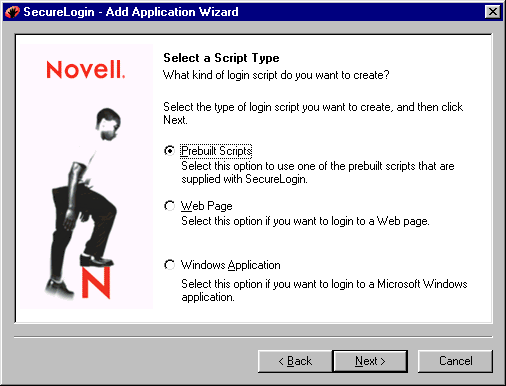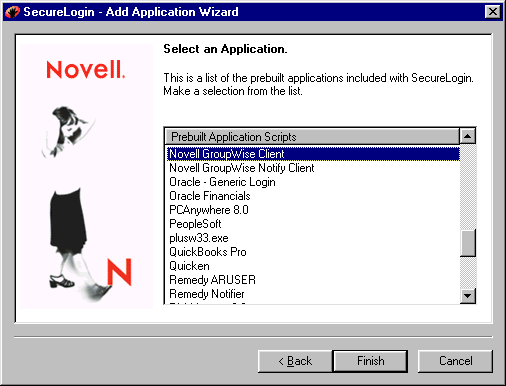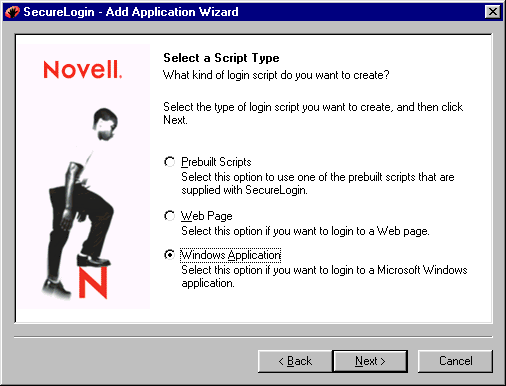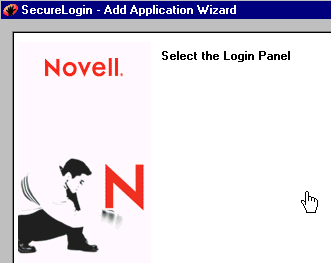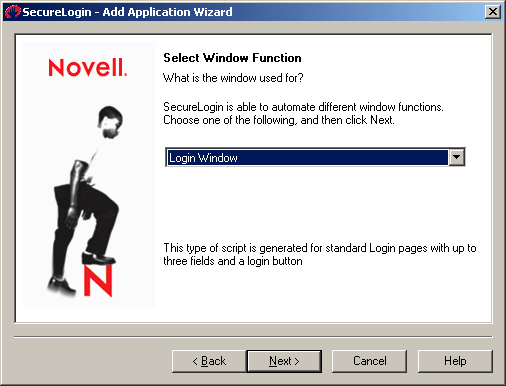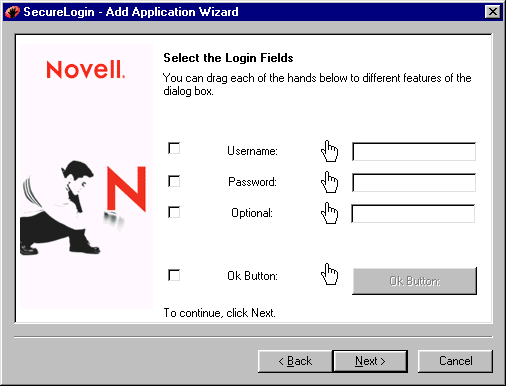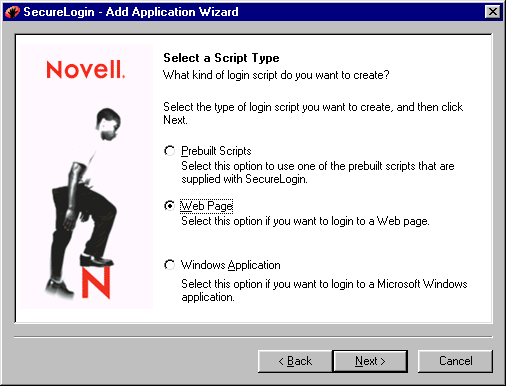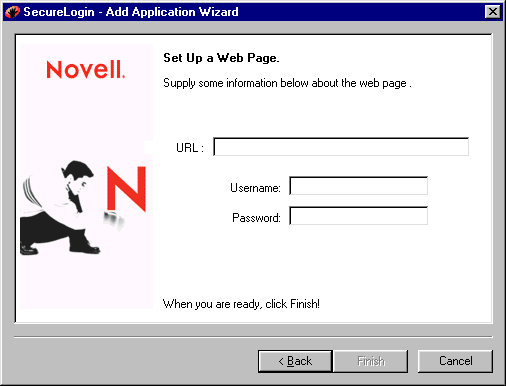The Add Application wizard enables you to easily capture login data for Windows applications and Web pages. Many applications have prebuilt scripts.
After adding the application, create or select a login for it.
-
Launch the application and drag the login panel to one side of the screen.
-
Right-click the SecureLogin icon on the system tray, then click Add Applications.
-
Click Next > Windows Application > Next.
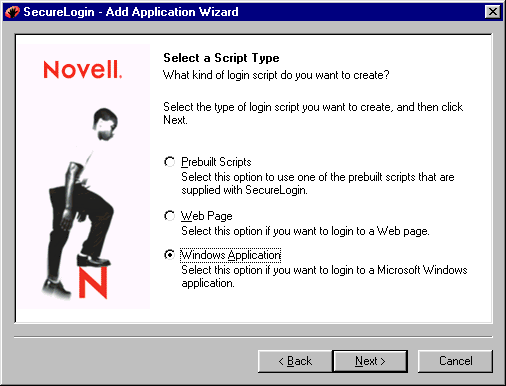
-
At the Setup a Windows Application window, review the steps, then click Next.
-
Left-click the hand icon in the Add Application wizard, then drag the hand icon to the title bar of the login panel.
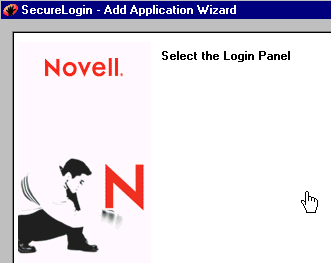
-
At the Select Window Function window, select Login Window from the drop-down list, then click Next.
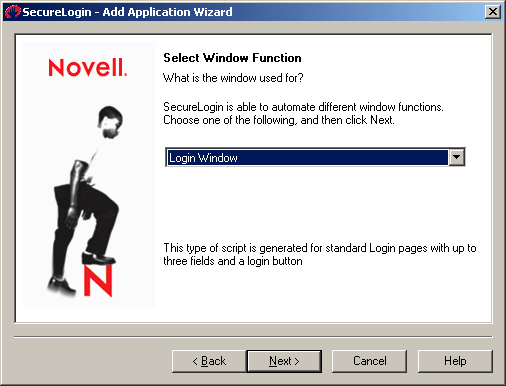
-
Select the login fields.
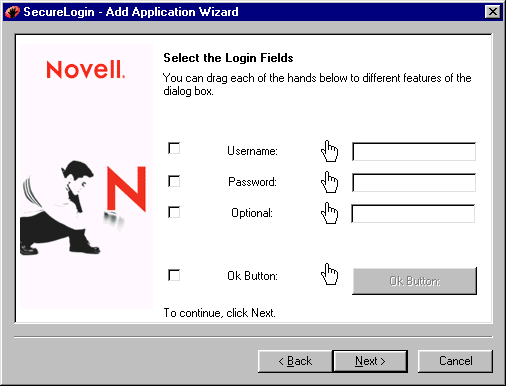
-
Drag the hand icons and drop them onto the Username, Password, and (if appropriate) Optional fields on the login panel
-
Drag the hand icon for the OK Button and drop it onto the OK, Next, Continue, or similar button.
-
Click Next.
-
At the Name the Script window, accept the default name (or type a new one) for the application, then click Finish.
After adding the application, create or select a login for it.