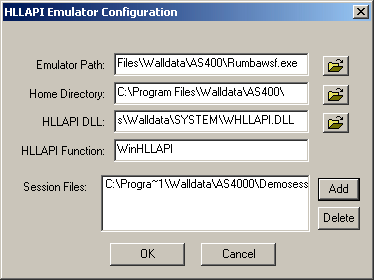Run Terminal Launcher, then click Edit Available Emulators.
![Terminal Launcher[apos ]s main screen](../graphics/w_d_r2000_008_a.gif)
Click New.
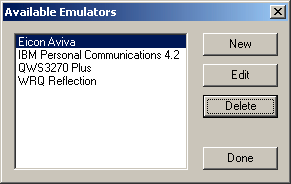
Enter a name for the emulator, select WinHLLAPI as the emulator type, then click OK.
Rumba 2000 is the recommended name.
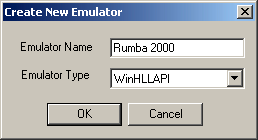
Configure the emulator:
- Emulator Path
This is the path to the rumbawsf.exe file.
- Home Directory
This is the home directory of the emulator.
- HLLAPI.DLL
This is the path to the whllapi.dll file.
- HLLAPI Function
Type WinHLLAPI.
- Session Files
This is the path to the session file that you want to use.
Click OK > Done.
From the Rumba toolbar, click Options > API.
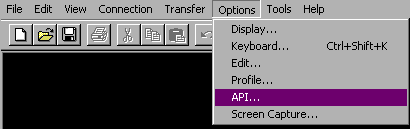
Edit the API options by typing a short name in the DDE Topic Name text box, then click OK.
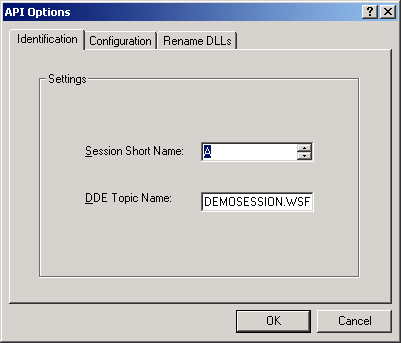
From the Rumba toolbar, click Connection > Configure.
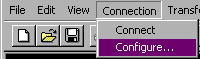
Check the Auto Connect check box, then click OK.
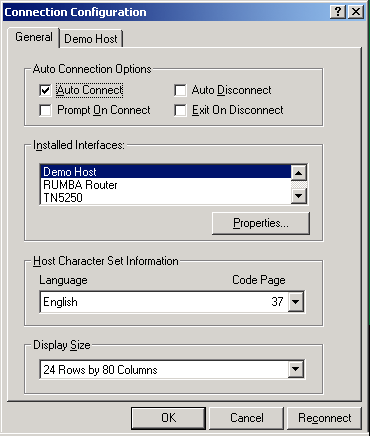
Save the file by using the short name you typed in Step 7.

Run Terminal Launcher.
Double-click Rumba 2000 in the Available Applications list, select Rumba 2000 from the Emulator drop-down list, then click OK.
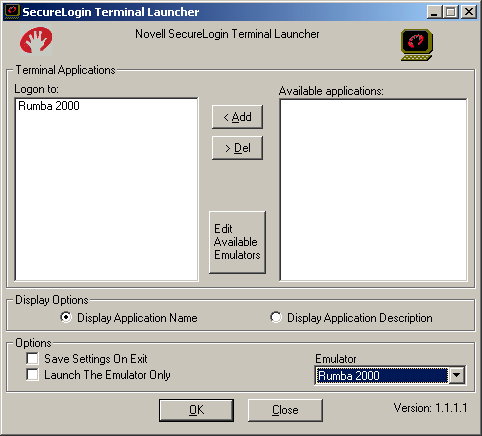
Enter login data.
The first time that the script is run, SecureLogin prompts the user to enter a username and password.
Enter the Username.
Enter the Password.
Click OK.
The emulator launches, the username and password are automatically entered, and the user is logged in to the session.