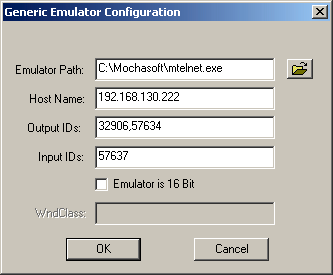Run Terminal Launcher, then click Edit Available Emulators.
![Terminal Launcher[apos ]s main screen](../graphics/m_w32telnet_008_a.gif)
Click New.
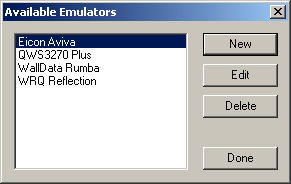
Type a name for the emulator, select Generic as the emulator type, then click OK.
Mocha W32 Telnet is the recommended name.
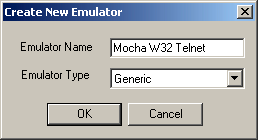
Configure the emulator:
- Emulator Path
This is the path to the mtelnet.exe file.
- Host Name
This is the name or IP address of the server that you want to connect to.
- Output IDs
Type 32906,57634.
- Input IDs
Type 57637.
Click OK > Done.
Double-click Mocha W32 Telnet in the Available Applications list, select Mocha W32 Telnet from the Emulator drop-down list, then click OK.
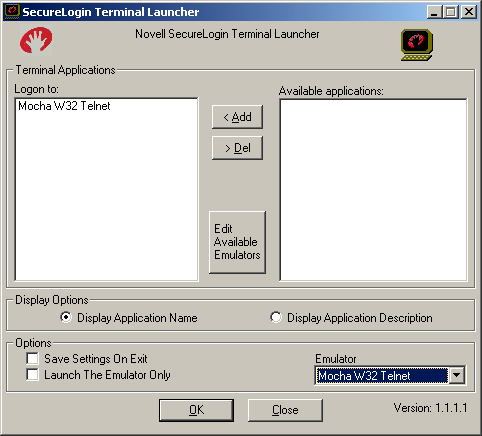
Enter login data.
The first time that the script is run, SecureLogin prompts the user to enter a username and password.
Enter the Username.
Enter the Password.
Click OK.
The emulator launches, the username and password are automatically entered, and the user is logged in to the session.