Right-click the SecureLogin icon on the system tray, then click Manage Logins.
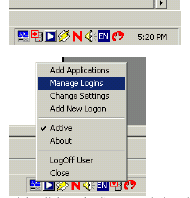
Click New.
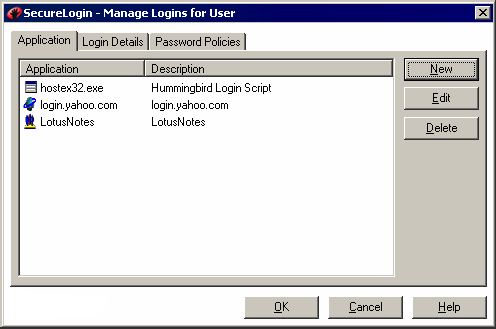
Select New Application, type a name in the Name box, select Terminal Launcher as the type, then click Create.
MiniSoft WS92 is the recommended name.
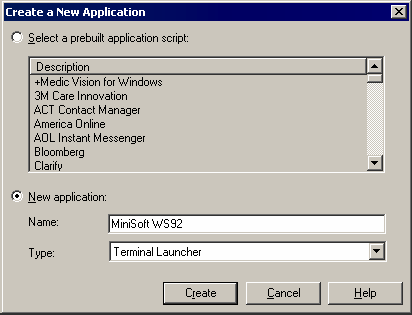
Select MiniSoft WS92, then click Edit.
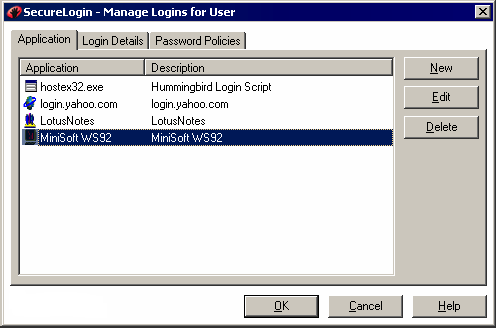
Click the Script tab, then type the following script:
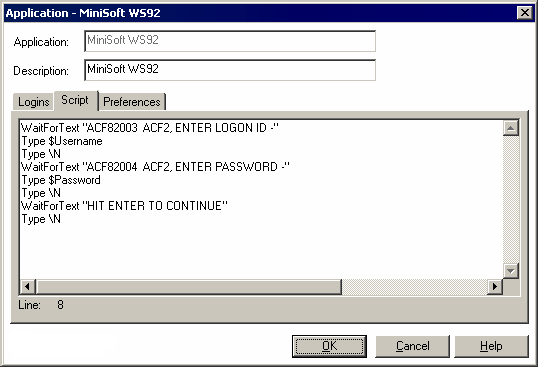
The script is case-sensitive. The script waits for the text "ACF82003 ACF2, ENTER LOGON ID -". After the script detects the text "ACF82003 ACF2, ENTER LOGON ID -", it enters the value of the variable $Username.
Click OK, click OK again, then close SecureLogin.