Right-click the SecureLogin icon on the system tray and then click Manage Logins.
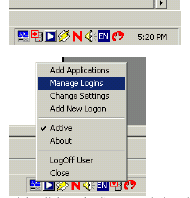
Click New.
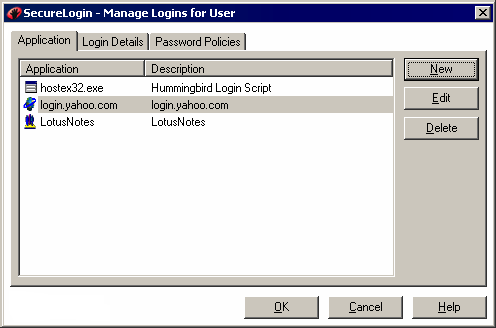
Click New Application, type xcnd.exe in the Name box, select Windows as the type, then click Create.
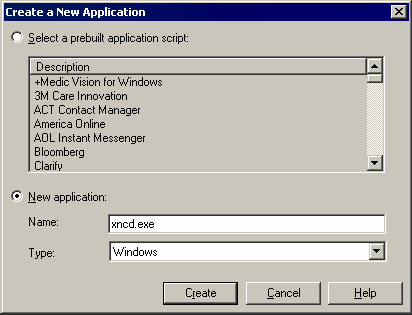
Select xncd.exe or PCXWare, then click Edit.
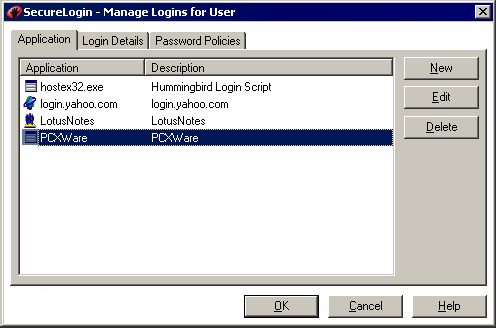
Click the Script tab, then type the following script:
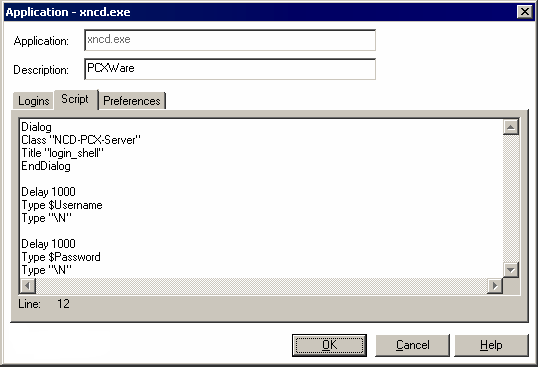
The Delay commands are dependent on how long it takes for PCXWare to load/connect to your UNIX*/SUN* server. 1000 is equal to 1 second, you many increase or decrease the delay at your discretion.
Click OK, click OK again, then close SecureLogin.
The first time that the script is run, SecureLogin prompts the user to enter a username and password.
Enter the Username.
Enter the Password.
Click OK.
When the user clicks OK, the emulator launches and the user is logged in to the session.