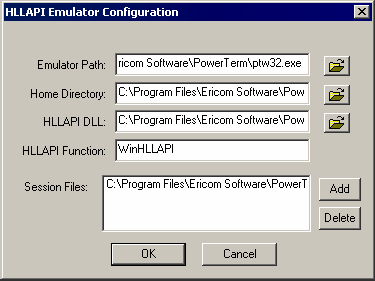Run Terminal Launcher, then click Edit Available Emulators.
![Terminal Launcher[apos ]s main screen](../graphics/nsl_powerterm12_a.gif)
Click New.
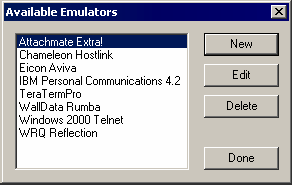
Type a name for the emulator, select WinHLLAPI as the emulator type, then click OK.
PowerTerm is the recommended name.
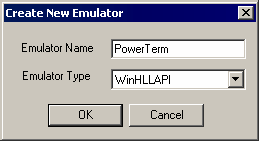
Configure the emulator:
- Emulator Path
This is the path to the ptw32.exe file.
- Home Directory
This is the home directory of the emulator.
- HLLAPI
This is the path to the hllapi32.dll file.
- HLLAPI Function
Type WinHLLAPI
- Session Files
This is the path to the session file you wish to use.
Click OK, then click Done.
Double-click PowerTerm in the Available Applications list, select PowerTerm from the Emulator drop-down list, then click OK.
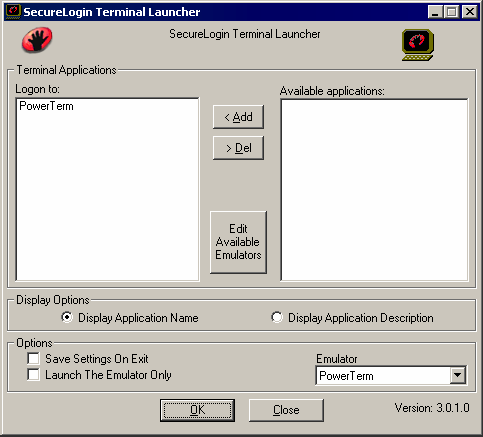
Enter login data.
The first time that the script is run, SecureLogin prompts the user to enter a username and password.
Enter the Username.
Enter the Password.
Click OK.
When the user clicks OK, the emulator launches, and the user is logged in to the session.