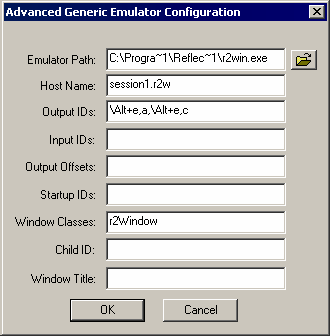Run Terminal Launcher, then click Edit Available Emulators.
![Terminal Launcher[apos ]s main screen](../graphics/passptn3270e_008_a.gif)
Click New.
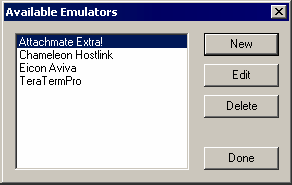
Type a name for the emulator, select Generic as the emulator type, then click OK.
Reflection 7 is the recommended name.
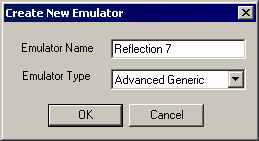
Configure the emulator:
- Emulator Path
This is the path to the r2win.exe file.
- Host Name
This is the name of the emulator session you want to connect to.
- Output IDs
\Alt+e,a\Alt+e,cc
- Windows Classes
r2Window
Click OK, then click Done.
Double-click Reflection 7 in the Available Applications list, select Reflection 7 from the Emulator drop-down list, then click OK.
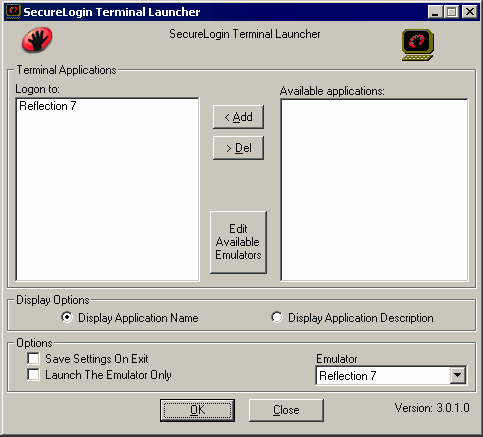
Enter login data.
The first time that the script is run, SecureLogin prompts the user to enter a username and password.
Enter the Username.
Enter the Password.
Click OK.
When the user clicks OK, the emulator launches and the user is logged in to the session.