Select a host.
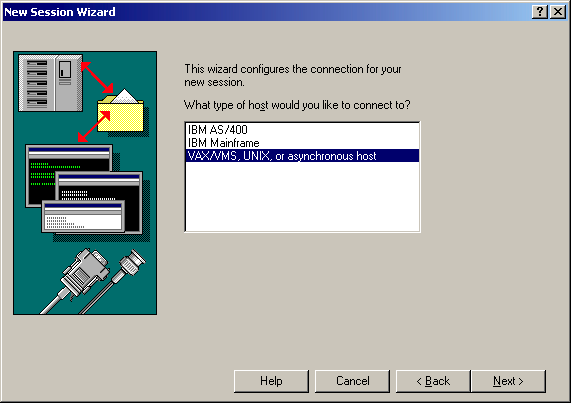
Select a session.
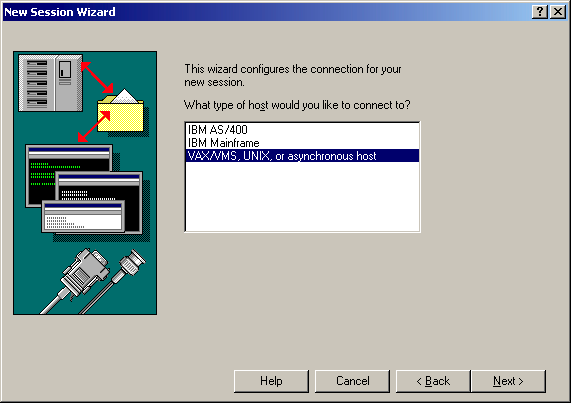
Select a connection.
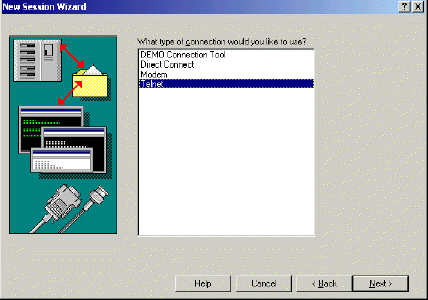
Type a host IP address and Telnet port.
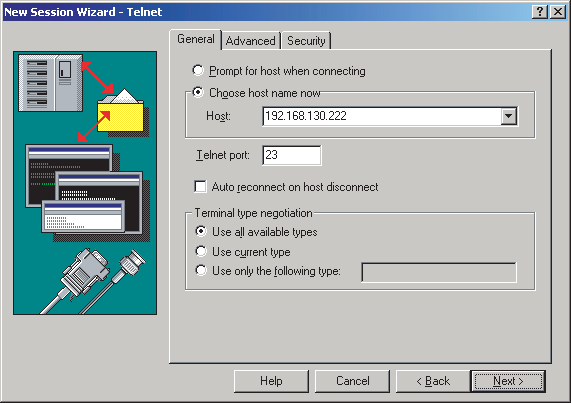
Select a type of file transfer.
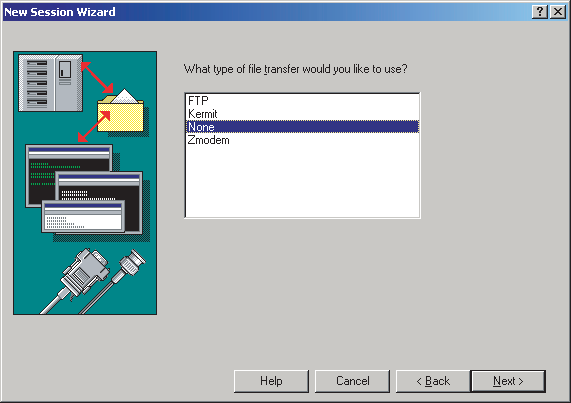
Confirm the configuration for the session.
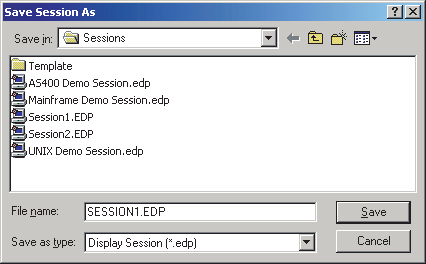
Click File > Save Session As.
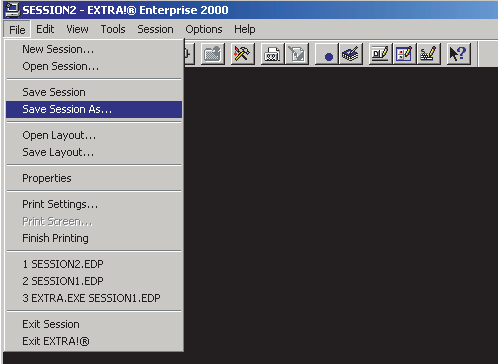
Type a filename for the session, then click Save.
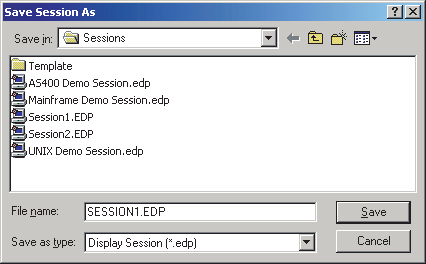
Remember the filename (in this illustration, SESSION1.EDP).
Click Options > Global Preferences.
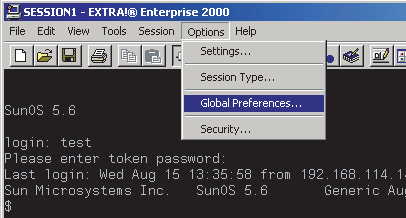
Click Advanced, then double-click A.
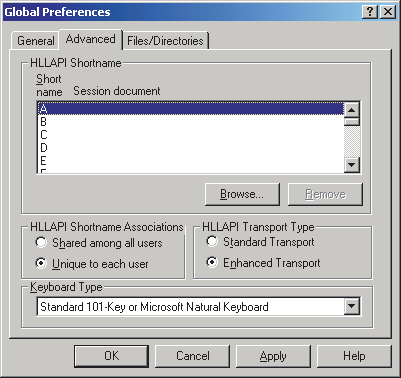
Double-click the session file that was just created, click OK, then close the emulator.