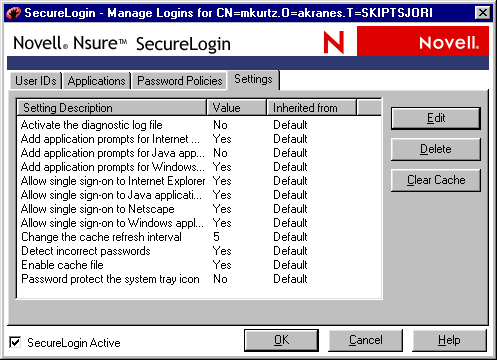Clearing Object Data
Object data is stored in the directory and in a local cache on the workstation. You can clear object data in the directory or in the local cache on the workstation.
Clearing Object Data in the Directory
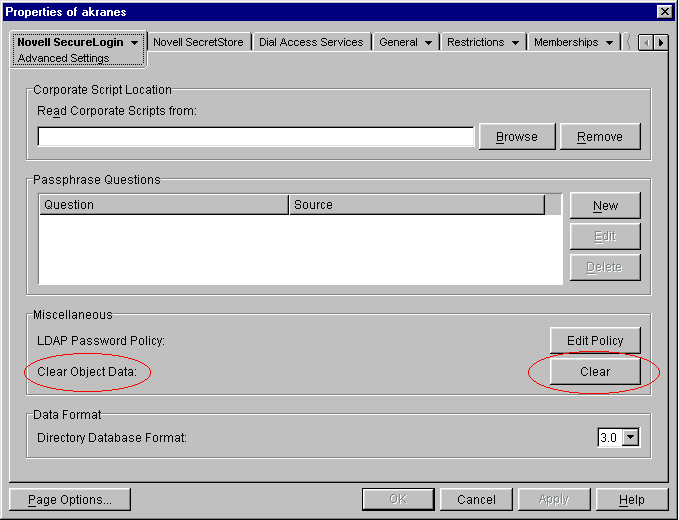
The Clear Object Data option can delete all manually configured User object data, Container object data, or OU object data in the directory, including:
- User IDs, including stored usernames and passwords
- Scripts (application connectors)
- Password policies
- Manually configured settings
- Passphrases
Any inherited data remains available to the object, as does the data in a workstation's local cache. Therefore, if the user reboots the workstation or resyncs between the workstation and the directory, the data stored in the cache on the workstation repopulates the data store in the directory.
If the SecureLogin directory attribute needs to be refreshed, you can quickly clear the data stored in the directory or SecretStore and let the data resync with the local cache files.
WARNING: Typically, don't use Clear Object Data at the container or OU level. All SecureLogin settings and applications enabled for single sign-on are deleted at that level.
To remove the attribute, use the SecureLogin snap-in to ConsoleOne®:
IMPORTANT: Before deleting the object data, ensure that all related user ID or credential information is recorded. For example, ask users to log their usernames and passwords to applications that will lose single sign-on functionality.
-
Right-click an object, then select Novell SecureLogin > Advanced Settings.
-
Locate the Clear Object Data label.
-
Click Clear.
To completely remove or clear object data, also clear data on the workstation.
In SecureLogin 2.5, each user had a separate cache directory on the workstation. You could clear all object data from a specific user by clearing object data within the directory and then also deleting the cache files located on the workstation.
However, SecureLogin 3.51.2 assigns all cache files to the user that is currently logged in to the workstation. Users don't have separate directories. If users share accounts on a workstation, deleting one file can remove all of the cached credentials for all users.
Clearing Data on the Workstation
If a user's SecureLogin data needs to be refreshed on the workstation, you can quickly clear the data stored there and let the data resync with the directory's data store.
You can force SecureLogin to delete a user's data on the local workstation:
-
Clear object data in the directory.
-
Using a management tool, select the User object, then click Properties.
-
Select Novell SecureLogin > General Settings > Settings.
-
Select Enable the File Cache, set the value to No, then click Apply.
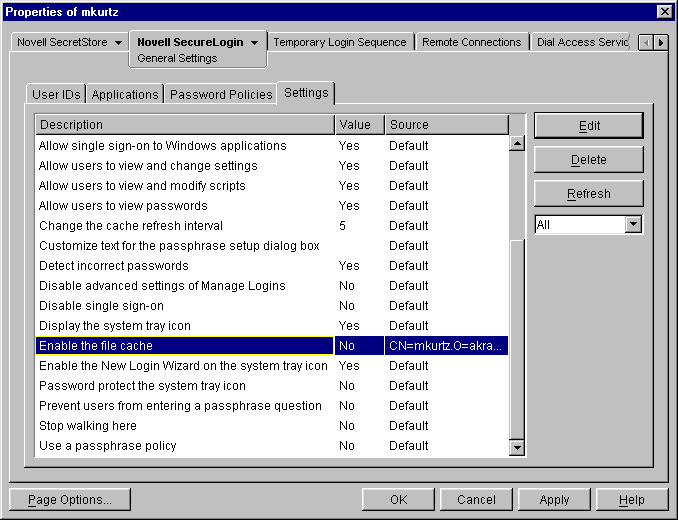
When the user logs in, data in the local cache on the workstation is removed.