Defining Applications That SecureLogin Detects
SecureLogin automatically detects most applications that require users to log in. You or the user can set the preferences to have SecureLogin detect or ignore Windows, Java, or Internet applications. However, you might want SecureLogin to detect or ignore a particular application without setting a preference that will be applied to all applications. You achieve this by creating an exclude.ini file on the workstation and defining the applications that you want SecureLogin to ignore or detect.
Applications to be included and excluded are listed in the same exclude.ini file.
SecureLogin is hard-coded to include or exclude the following applications:
Detecting Specific Applications
You can use the Include command to specify applications that SecureLogin detects. The Include command has the following benefits:
- Increases performance
- Stops auto-detection of new applications
- Stops SecureLogin auto-detection of any applications not listed in the file
- Increases security
To specify applications:
-
Create a file in a text editor.
-
Type Include on the first line.
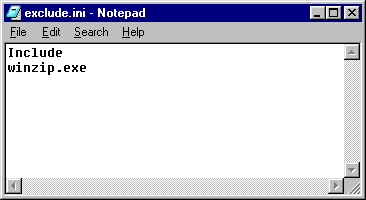
-
List the applications that you want SecureLogin to detect.
When you use the Include command, list every application that SecureLogin needs to detect. Don't enter more than one application on a line.
-
Save the file as exclude.ini in the SecureLogin installation directory.
Typically, the directory is c:\Program Files\Novell\SecureLogin.
Ignoring Additional Applications
To use the exclude.ini file to prevent SecureLogin from detecting applications:
-
Using a text editor, create a file.
-
Type Exclude on the first line.
You can't simultaneously use Exclude and Include commands.
-
Type Nodefault next to the first application name.
-
List the executable names of applications that you want SecureLogin to ignore.
List all the applications except those that SecureLogin is to detect. Add one executable name per line. For example, to prevent SecureLogin from detecting weblog.exe, enter the following line in the exclude.ini file:
weblog.exe
-
Save the file as exclude.ini in the SecureLogin installation directory.
Typically, the directory is c:\Program Files\Novell\SecureLogin.