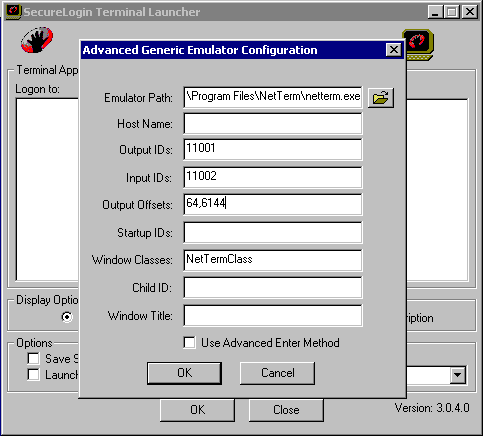Finding Offsets
Advanced Generic emulators don't have a Select All function. To compensate, you must gather information by dragging-and-dropping across the emulator's screen, from the top-left corner to the bottom-right corner of the display area. Therefore, you need to know the offsets, so that you begin dragging at the correct location. Otherwise, the drag-and-drop process might cause unexpected behavior (Drag your tool bar or window off the screen, close an application, resize your desktop...).
You can easily find offsets required for Advanced Generic emulators by using nslfindera.exe. Download this utility from Novell's Support Web site.
To find offsets:
-
Open the emulator, then open nslfindera.exe.

-
Place nslfinder's cursor in the top left corner of the emulator's window.
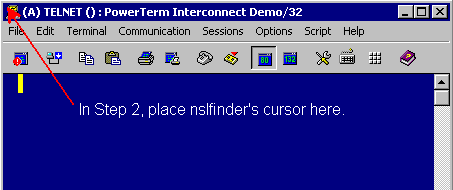
-
Type Ctrl+Left-arrow.
Nslfinder pastes the value into the Start text box.
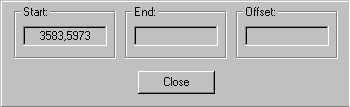
-
Place nslfinder's cursor in the upper left corner of the emulator's text pane.
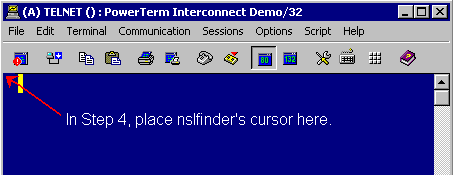
-
Type Ctrl+Right-arrow.
Nslfinder pastes the end value of the emulator's tool bar and menu areas into the End text box and pastes the offset numbers into the Offset text box.
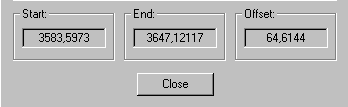
-
Copy the offset values into Terminal Launcher's Output Offsets text box.