Managing Change-Password Events
Depending on your password rules, users might be required to change their passwords regularly. These passwords are stored on the application server. When passwords are changed on the application server, SecureLogin updates its password store. This is why SecureLogin handles password changes for all applications that are enabled for single sign-on.
To ensure that SecureLogin changes its stored passwords whenever users change their passwords, you need to update the application's script to include the Change Password routine.
-
Display the application's Change Password dialog box.
The Change Password dialog box must be displayed so that the Add Applications Wizard can identify the window. The following figure illustrates the Change Password dialog box for Password Test.
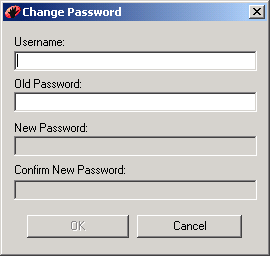
-
Right-click the SecureLogin icon on the task bar, select Add Applications, then click Next.
-
In the Welcome to SecureLogin dialog box, click Next.
-
Select Web Page or Windows Application, depending on your application, then click Next.
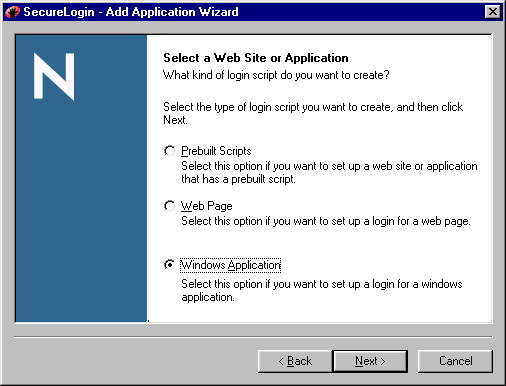
-
Drag the hand icon from the Add Applications Wizard to the change-password window's title bar, then click Next.
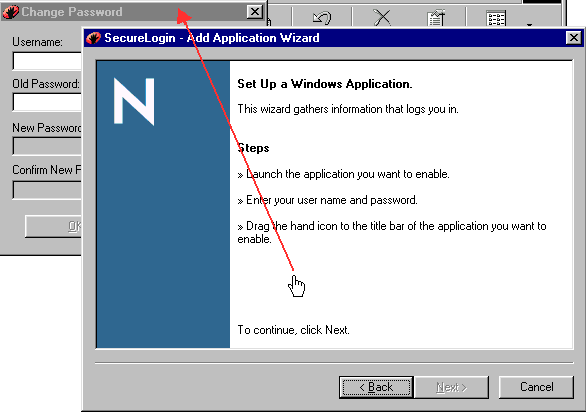
-
Select Change Password Window from the drop-down list, then click Next.
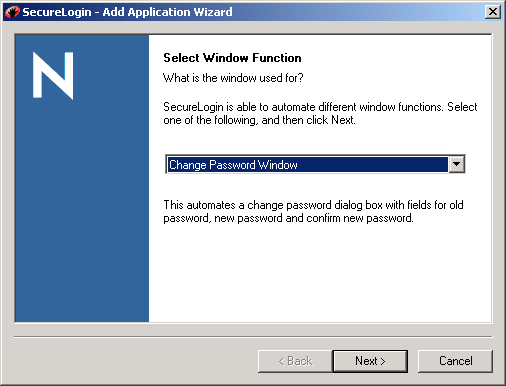
-
Type change-password information in the Change Password edit boxes, then drag the hand icons onto the corresponding Username, Old Password, New Password, Confirm New Password, and OK (Next, Login) fields in the Change Password dialog box.
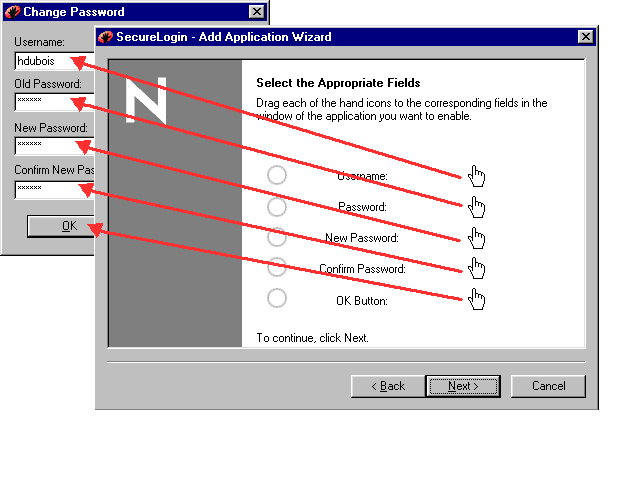
-
In the Confirm Login Details dialog box, click Next.
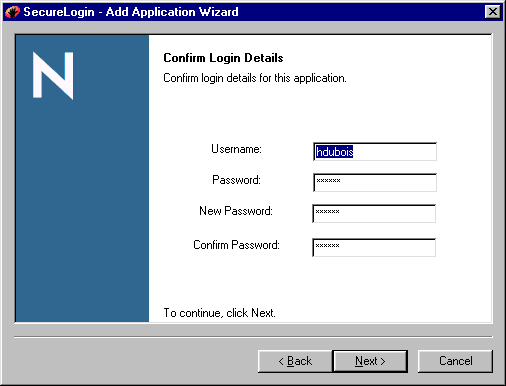
-
In the Name the Script dialog box, select the name that already exists for the application.
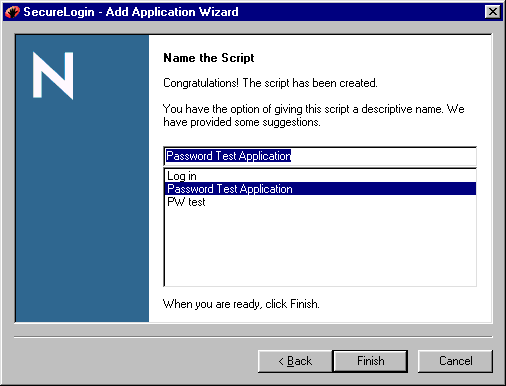
-
Click Finish.
This process adds or updates the script's Change Password section. For information on the ChangePassword command, see "ChangePassword" in the Nsure SecureLogin 3.51.2 Scripting Guide.
-
To have the setting apply at the container level, copy the script from SecureLogin on the desktop to the application's script in the container.