Setting Local Cache Expiration
If the offline cache has been enabled by the SecureLogin administrator, the offline cache downloads SecureLogin data from the network directory, encrypts the data, and stores it on the workstation. The cache contains SecureLogin configuration information, including password policies, user credentials, applications enabled for single sign-on, and settings. The cache enables SecureLogin to operate even when the workstation is disconnected from the network.
To ensure that users regularly update their caches, previous versions of SecureLogin set a mandatory expiration timeframe of seven days from last cache update. The current version of SecureLogin does not include a mandatory cache expiration. This change caters primarily to mobile users who are not always able to connect to their directory within seven days.
You can modify expiry dates on the user workstation by using the Registry Editor.
To set the local cache expiration period:
-
Click Start > Run.
-
In the Open edit box, type regedit, then click OK.
-
In the registry editor, select HKEY_LOCAL_MACHINE\software\Protocom\SecureLogin.
-
Right-click SecureLogin, then select New > DWORD Value.
-
Overtype New Value [#1] with CacheExpiryDays, the press Enter.
-
Double-click CacheExpiryDays.
-
In the Edit DWORD Value dialog box, enter the required number, then click OK.
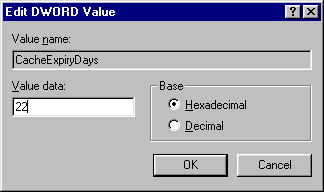
The value data is the number of days. Don't enter 0 (zero) because the cache would expire immediately upon refresh.
-
Quit the Registry Editor by selecting Exit from the Registry menu.