Quick Login/Logout
Quick Login/Logout provides an easy way for users to see who is logged in to a workstation. It also provides a convenient way for a user to lock or log out of the workstation when leaving a work area. QuickLogin/Logout is probably most useful for kiosks or shared workstations.
The following figure illustrates Quick Login/Logout's dialog box:
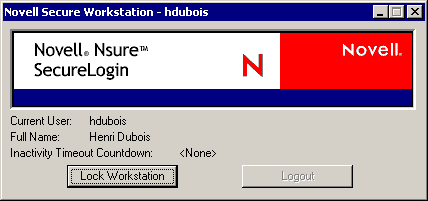
By default, Quick Login/Logout shows the following:
- The user ID of the currently logged in user
- The user's full name
- The amount of time remaining before a Secure Workstation inactivity timeout
Using the Lock Workstation Button
To lock the workstation, click Lock Workstation. Clicking this button does the same thing as pressing Ctrl+Alt+Del, then selecting Lock Workstation.
This feature is most useful when used with the LDAP Authentication Client. A user who plans to leave a public workstation for only a few minutes can elect to lock the workstation so that the user's programs continue running. However, this prevents other users from using the workstation.
For this reason, a feature has been implemented in the LDAP Authentication Client that allows a different user to unlock the workstation. If a different user logs in, the following happens:
- The previous user is logged out.
- Secure Workstation receives a Network Logout Event and takes the action associated with that event in the policy.
If the action associated with the Network Logout Event is Close All Programs, the previous user's programs are closed when the workstation is unlocked.
By default the LDAP Authentication Client allows only the user who is currently logged in to unlock the workstation. For information on how to change this behavior, see the LDAP Authentication Client documentation.
NOTE: Quick Login/Logout is visible even when the workstation is locked, but the Lock Workstation and Logout buttons aren't visible.
Scenario: Locking the Workstation. Sandy is a network administrator and Gudrun is a nurse at the VMPClinic. Nurses at a nursing station frequently need to interrupt their data entry to check on patients.
Gudrun logs in to the shared workstation, opens DataQuick to view patient data, then opens RediLog to update a report. Before she has completed her tasks, however, she is summoned to a patient's room. Planning to be gone from the workstation for just two minutes, Gudrun doesn't want to log out. Instead, she clicks Lock Workstation and leaves to check on a patient. Returning, Gudrun unlocks the workstation and continues using DataQuick and RediLog.
Only Gudrun or a network administrator is able to unlock the workstation.
Scenario: Unlocking a Locked Workstation. So that a workstation in the General Services section doesn't remain locked for long periods of time, Sandy changes a registry setting in the LDAP Authentication Client. The setting enables other users to use the locked workstation. Sandy also selects the Network Logout event, then selects Close All Programs from the Default Action drop-down list.
Peter had been using the workstation but has been gone for some time. The workstation is locked. Sofia needs to use it. She logs in, a process that logs Peter out of the network. Secure Workstation detects the logout event and closes all programs. Sofia authenticates to the network and uses the workstation.
Using the Logout Button
When you click Logout, the Quick Login/Logout Interface sends a Manual Lock signal to Secure Workstation. Secure Workstation executes the action associated with the Manual Lock Event in the policy, then executes the Post-Policy Command.
The following figure illustrates actions that you can set from the Default Actions drop-down list:
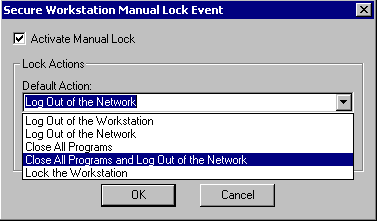
If the action for the Manual Lock Event is Close All Programs and Log Out of the Network, and the Post-Policy Command has been configured to launch the login dialog (either loginw32.exe or nldaplgn.exe), Secure Workstation does the following, all within a matter of seconds:
- Closes the current user's programs.
- Logs the user out of the network.
- Displays a login dialog for the next user.
NOTE: The speed at which Secure Workstation closes programs depends on several factors. For more information, see Terminating Applications.
Scenario: Sharing a Workstation. Nurses at VMPClinic share a workstation at a nursing station. As administrator, Sandy wants one nurse to be able to log off quickly and another nurse to be able to log in quickly. Sandy selects Close all Programs and Log Out of the Network as the default Manual Lock action. In addition, Sandy configures the Post-Policy command to launch the login dialog box.
Gudrun logs in to the workstation, opens DataQuick to check patient data, opens RediLog to update a report, completes her tasks, then clicks Logout. Secure Workstation closes DataQuick and RediLog, logs Gudrun out of the network, then displays the login dialog box. The workstation is ready for the next nurse.