Accessing or Editing Scripts
Each single-sign-on-enabled application has a script. A basic script tells SecureLogin how to log in to the application. You can create more involved scripts that allow you to perform other password management tasks, such as detecting expired passwords and generating new passwords.
SecureLogin has a scripting wizard as well as a host of prebuilt scripts. These features enable you to easily enable a broad range of applications for single sign-on.
You manage scripts for applications by using ConsoleOne®, the Microsoft Management Console (MMC), SecureLogin Manager (slmanager.exe), or the SecureLogin workstation client.
-
Right-click an object (for example, an OU or User object), then click Properties.
-
Click Novell SecureLogin > General Settings > Applications.
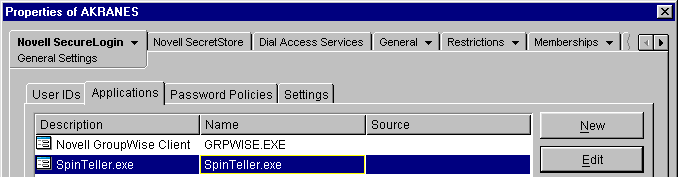
-
Click an application, click Edit, then click Script.
The following figure illustrates the Script tab and an example simple script.
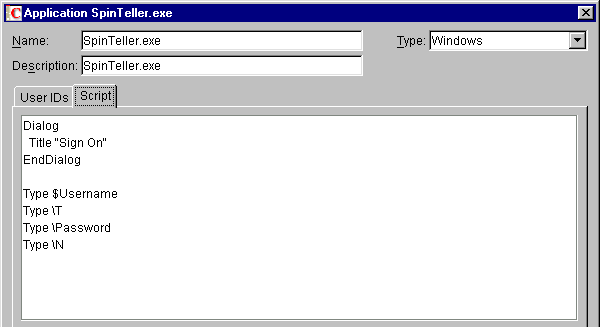
-
Make changes.
For commands used in scripts, along with example scripts for those commands, see SecureLogin Commands.
To experiment with a sample script and a test application, see Practicing Your Scripting Skills.
For a scenario to enable authentication to MyRealBox through single sign-on, see Using Novell SecureLogin to Enable Web Applications for Single Sign-On in the May 2002 issue of AppNotes