Creating a SecureLogin Script
The following example sets up SecureLogin Terminal Launcher to single sign-on to a session using Jolly Giant QWS3270 Plus.
-
Right-click the SecureLogin icon on the system tray, then click Manage Logins.
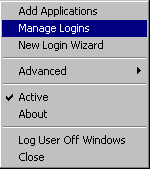
-
Click Applications, then click New.
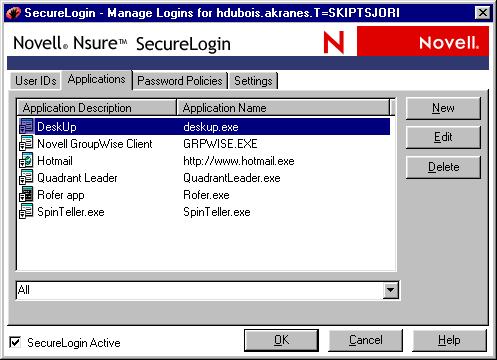
-
Select New Application, type a name in the Name text box, select Terminal Launcher as the type, then click Create.
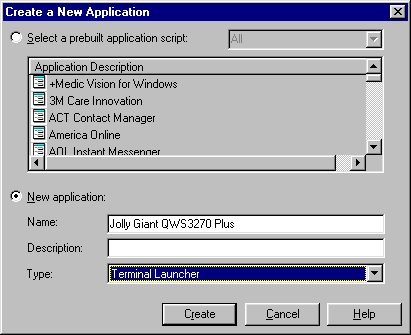
-
Click Script.
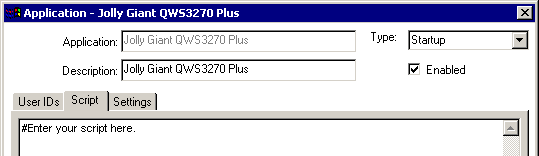
-
Type a script, then click OK.
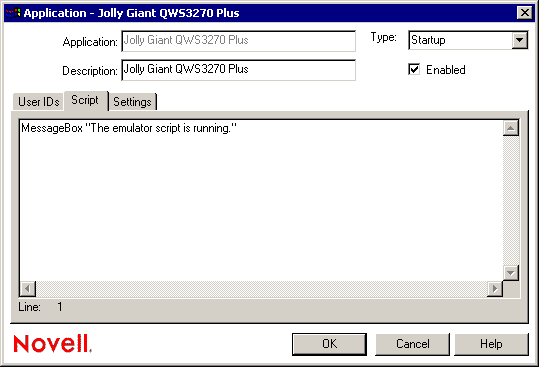
For example, type a MessageBox command. By entering one command, you can find out the following:
- Terminal Launcher is working as expected.
- The script is ready for you to enter the appropriate commands.
For scripts on specific emulators, refer to the list of emulators in Emulator Settings.
-
Save the data and close open windows by clicking OK.