Creating a Login for an Emulator
-
From the list in the Available Applications pane, click the application that you want to log in to, then click Add.
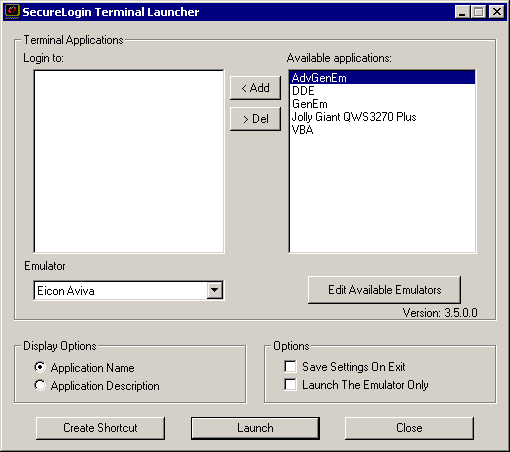
To move an entry from one side to another, you can double-click it.
-
Select the emulator from the Emulator drop-down list, then click Launch.
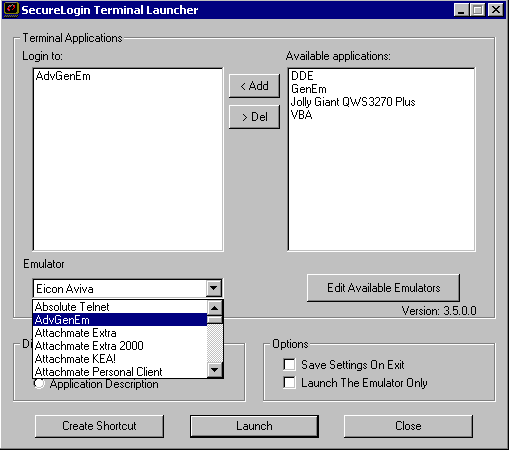
The selected application script runs, using the selected emulator.
The first time the script is run, you encounter a prompt to enter your username and password. Enter the required values, then click OK. Terminal Launcher launches the emulator, enters your username and password, and logs you in to a session.