Installing SecureLogin to the Citrix Server
-
Log in to the Citrix server as Administrator.
-
Insert the SecureLogin CD or navigate to the unzipped download image.
-
Run setup.exe.
The CD automatically launches the installation program. If you are installing from a download image, run setup.exe from the \client directory.
If the Terminal Server Install Failure error message displays, navigate to and run setup.exe.
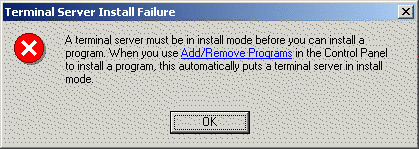
-
In the Choose Setup Language dialog box, select your language, then click Next.
-
Accept the license agreement by clicking Yes, then click Next.
-
In the Setup Type dialog box, select Custom, then click Next.
-
In the Choose a Platform for SecureLogin dialog box, select your platform, then click Next.
-
During the rest of the installation, select options according to the platform that you selected.
For information on installation options, see the relevant section in the Nsure SecureLogin 3.51.2 Installation Guide.
When selecting components, make sure that the Citrix check box is checked.
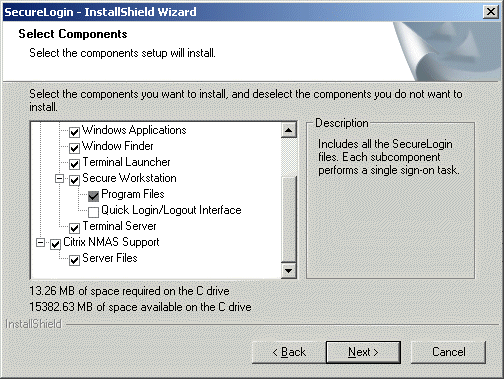
If the installation requires a reboot, click Next > Finish.
If the installation doesn't require a reboot, click Finish.