3.2 Creating Passphrase Questions
As an administrator you can:
- Create one or more passphrase questions for users to select from.
- Enable users to create their own passphrase question and response combination.
- Set up a combination of both.
To create a passphrase question:
-
Access the Administrative Management Utility of SecureLogin.
For more information on how to access the Administrative Management Utility see, Section 1.2, Administrative Management Utility and Section 1.3, Accessing the SSO Plug-In Through iManager.
-
Click . The Advanced Settings options are displayed.
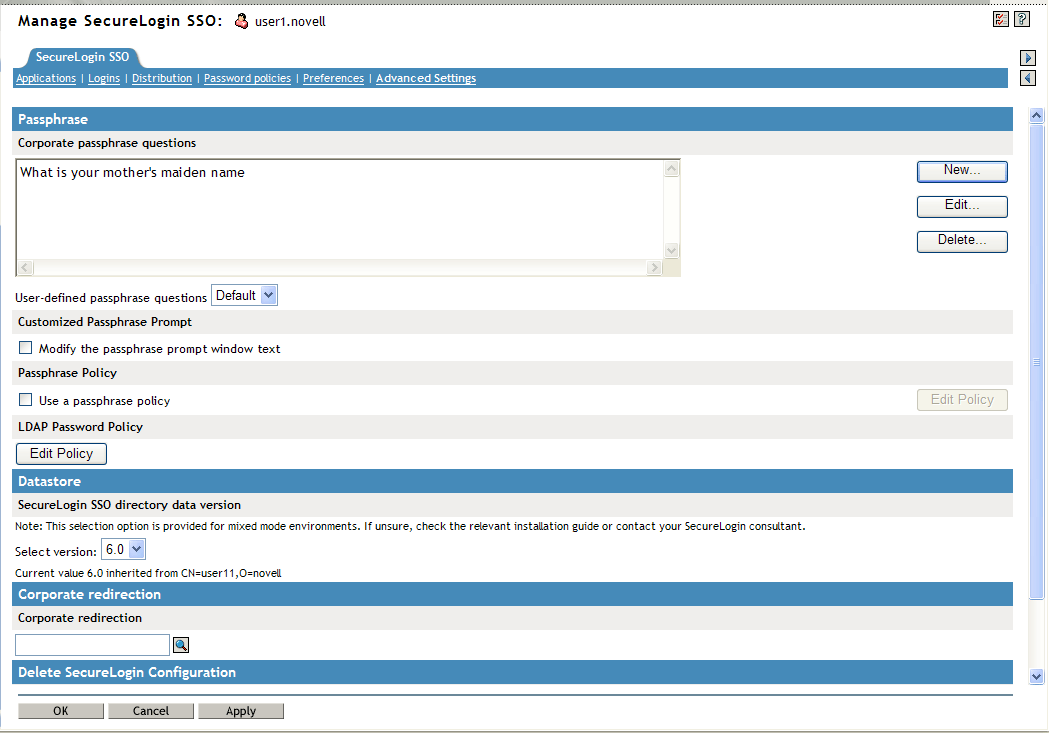
NOTE:The check box is selected by default. Deselect the check box if you do not want users to create their own passphrase questions.
-
Click .
-
In the field, specify a question.
-
Press the Enter key. The question is displayed in the field.
-
Repeat the above steps to create additional passphrases as required.
IMPORTANT:By default passphrase responses are required to contain a minimum of six characters. You can change the passphrase policy. For more information see, Section 5.2, Changing a Passphrase Policy. Applying strict policies to passphrase responses is not recommended, as it can make them harder to remember. We recommend that you use a multi-value question such as "What is your favorite color plus your driver’s license number?" and set a passphrase policy based on that.