3.5 Changing the Passphrase Prompt
You can change the passphrase prompt that users see in the Passphrase Setup Dialog box the first time they log on.
Figure 3-1 Passphrase Setup
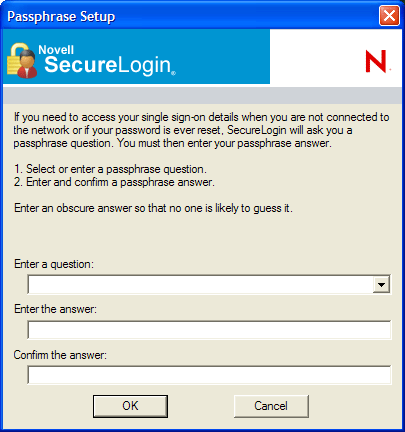
To change the passphrase prompt:
-
Access the Administrative Management Utility of SecureLogin.
For more information on how to access the Administrative Management Utility see, Section 1.2, Administrative Management Utility and Section 1.3, Accessing the SSO Plug-In Through iManager.
-
Click . The Advanced Settings options are displayed.
-
Select the check box.
-
Specify the new prompt in the field.

-
Click to save the changes and close the Administrative Management Utility.
-
Log in as a new test user to view the customized prompt.