6.2 Creating a New Password Policy
To create a password policy:
-
Access the Administrative Management Utility of SecureLogin.
For more information on how to access the Administrative Management Utility see, Section 1.2, Administrative Management Utility and Section 1.3, Accessing the SSO Plug-In Through iManager.
-
Click . The Password Policies page displayed.
-
Click . The New Password Policy dialog box is displayed.

NOTE:It is important to use a unique name for all logins, applications and password policies. Password policies cannot have the same name as any other SecureLogin attribute. Organizations typically employ the naming convention ApplicationNamePwdPolicy, for example, LotusNotesPwdPolicy.
-
In the field, specify a name for policy. The new policy is added under the Password Policies.
-
Click . The new password policy is added.
-
Click the new password policy. The Password policy properties table is displayed.
NOTE:The table contains Description and Value columns. Most Policy rules are not enforced and do not have a default value. Values are either Yes, No or a whole number.
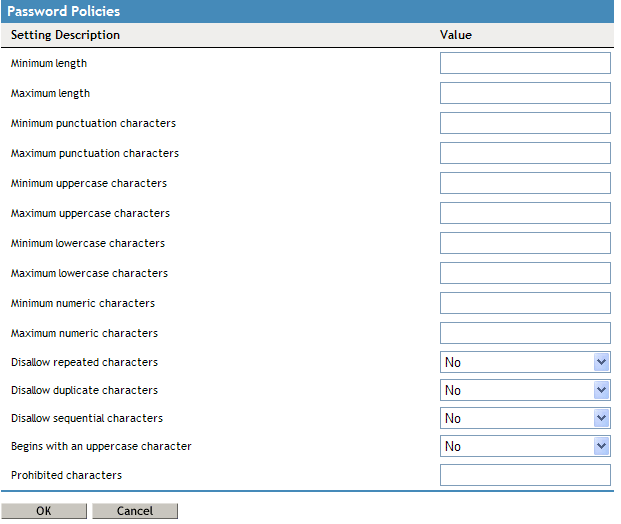
-
In the Description column, locate the policy you want to change and then in the Value column, click the appropriate value from the drop-down list.
-
Click to save changes.
-
Click to close the Administrative Management Utility.
IMPORTANT:Password policies are linked to applications using the SecureLogin Application Definition command RestrictVariable. Using the RestrictVariable command password policies can be applied to one or more applications. For more information see, Novell SecureLogin 6.0 SP1 Application Definition Guide.
6.2.1 Example: Windows Application Definition
This Application Definition restricts the $Password variable to the Finance password policy. The user’s password must match the policy when they first save their credentials. When the password requires changing, the Application Definition generates a new password based on that policy randomly (no user intervention required).
# Set the Password to use the Finance Password Policy RestrictVariable $Password FinancePwdPolicy
# Login Dialog Box Dialog Class #32770 Title “Login” EndDialog
Type $Username #1001 Type $Password #1002 # Change Password Dialog Box
Dialog Class #32770 Title “Change Password” EndDialog
Type $Username #1015 Type $Password #1004 ChangePassword $Password Random Type $Password #1005 Type $Password #1006 Click #1