3.6 Change a Passphrase
Depending on how you configure SecureLogin, users can change their passphrase response.
-
Right-click
 on the system tray,
then select . The Passphrase
dialog box is displayed.
on the system tray,
then select . The Passphrase
dialog box is displayed.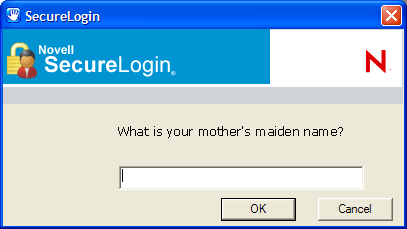
-
Specify the passphrase response in the field.
-
Click . The Passphrase Setup dialog box is displayed.
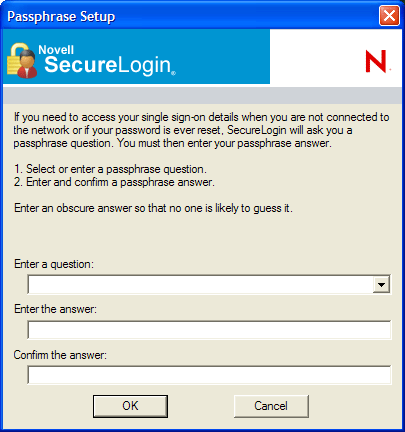
-
In the field, select or specify a passphrase question.
-
In the field, specify the new passphrase response.
-
In the field, retype the new passphrase.
-
Click .
NOTE:Users who do not have access to the SecureLogin icon cannot change their passphrases. You can enable access to the icon temporarily to allow the user to change the passphrase.