16.3 Scripting for SNMP Auditing
The following examples use the Windows Notepad application. Although Notepad does not require logon, you can create an application definition to respond to the execution of almost any application and to elicit additional information, such as machine name, as a SNMP alert.
16.3.1 Prerequisites
- Identify the IP address of the receiving computer.
- Ensure the SNMP console application is active.
-
Close the Personal Management Utility (if open).
-
Start Notepad.
-
On the system tray, right-click
 , and then click . The Add Application Wizard is displayed.
Follow the prompts to enable the application.
, and then click . The Add Application Wizard is displayed.
Follow the prompts to enable the application. -
On the system tray, double-click
 to open the Personal
Management Utility.
to open the Personal
Management Utility. -
Click .
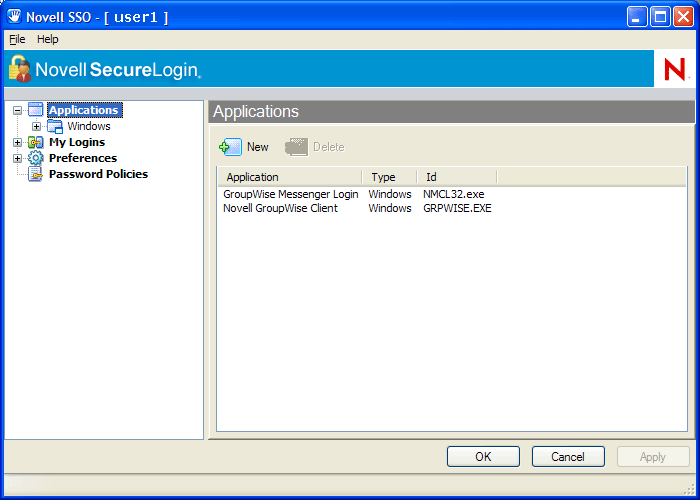
-
Double-click the application description, in this example, Untitled - Notepad.The Application Pane is displayed.
-
Click the tab. The application definition editor is displayed.
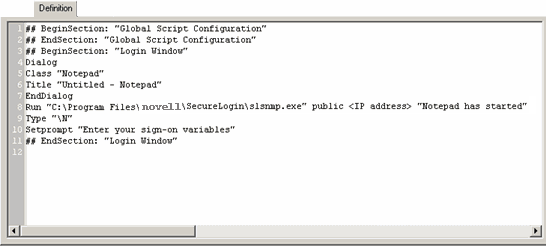
The following example command sends a SNMP alert to the computer running the SNMP console application, advising that Notepad has been activated.
NOTE:You can set alerts for any event that SecureLogin responds to, including Change Password dialog boxes and error messages.
-
After the EndDialog command, type the following:
Run "C:\Program Files\novell\SecureLogin\slsnmp.exe" public <IP address> "Notepad has started"
-
Click to save the command and to close the Personal Management Utility.
-
Start Notepad. The alert is sent to the SNMP console.
NOTE:For more information about commands and events that you can configure to produce SNMP alerts, see the Novell SecureLogin 6.0 SP1 Application Definition Guide.