8.6 Enable a Web Site Using the Add Application Wizard
The Add Application Wizard helps you SSO-enable Web sites.
The Add Application Wizard and the Administrative Management Utility cannot be active simultaneously. Exit the Administrative Management Utility before using the Wizard.
To Enable a Web site using the Add Application wizard:
-
Go to the Web site's login page.
-
On the system tray, right-click
 , and then click . The Welcome to SecureLogin page is displayed.
, and then click . The Welcome to SecureLogin page is displayed.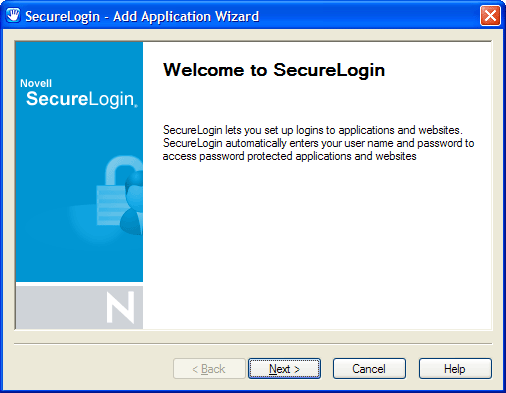
-
Click . The Single sign-on enable an application page is displayed.
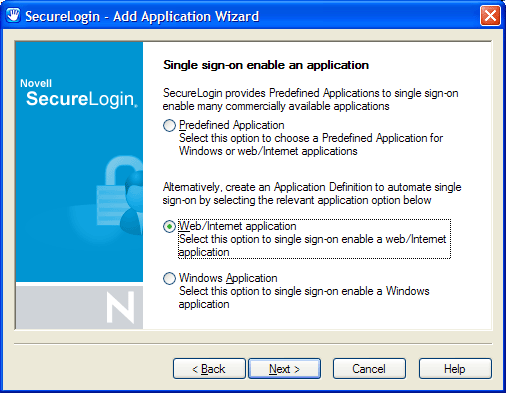
-
Select the appropriate option, then click .The Single sign-on enable a web/Internet application page is displayed.
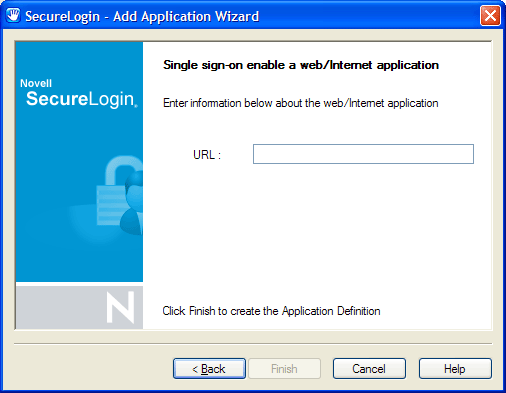
-
Copy and paste the Web site's URL into the URL field. Click .
The Web site is now SSO-enabled and you will be automatically logged on to the Web site the next time you visit.