8.10 Run Terminal Launcher
Terminal applications require Terminal Launcher to execute for SSO. After you create the application definition in the Management Utility, you must configure it to start Terminal Launcher. A shortcut is created to enable the user to run Terminal Launcher and the terminal emulator from the desktop with automated SSO to the application or server.
-
Select . The Terminal Launcher dialog box is displayed.
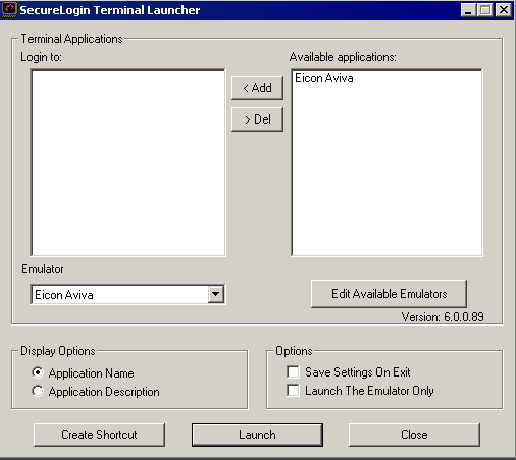
-
In the , click the required application definition, in this example, Eicon Aviva.
-
Click to move the selected application to the list.
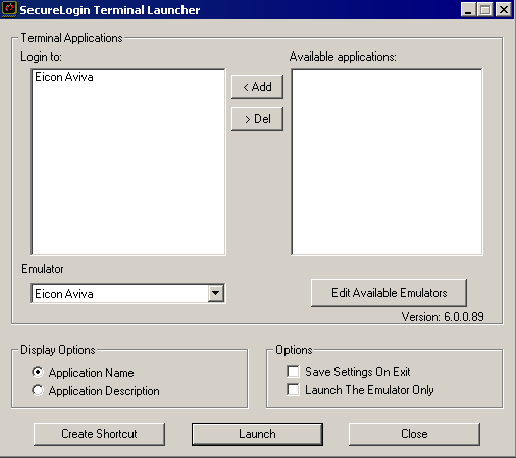
-
Click . The Available Emulators dialog box is displayed.
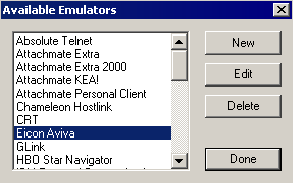
-
In the list, click .
-
Click . The HLLAPI Emulator Configuration dialog box is displayed.
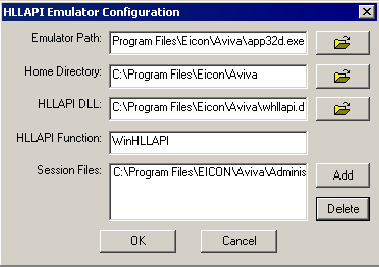
-
In the field, specify the emulator executable’s location.
-
In the field, specify the emulator’s home directory.
-
In the field, specify the file name and path.
-
In the field, select and delete the current session files.
-
Click . The Emulator Session File dialog box is displayed.
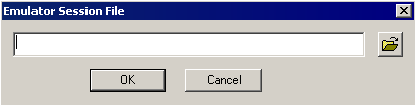
-
Browse and select the configured session file. For more information on configuring a session file see, Section 8.8, Create and Save a Terminal Emulator Session File.
-
Click to close the Emulator Session File dialog box.
-
Click to close the HLLAPI Emulator Configuration dialog box.
-
Click to close the Available Emulators dialog box.
-
In the Terminal Launcher dialog box, ensure Eicon Aviva is selected in the Emulator drop-down list.
-
Under , select the check box.
-
Click .
Stand-alone users or administrators can choose to start emulator applications in Terminal Launcher; however, users may not have access to Terminal Launcher. To simplify login for users, a desktop shortcut is created.
Since Terminal Launcher must start before the terminal emulator application to successfully automate SSO logon, the desktop shortcut includes the command to run Terminal Launcher first and then the emulator application.
NOTE:Record the exact name given to the terminal emulator in the Terminal Launcher dialog box, since it will be referred to in the desktop shortcut.