10.0 Adding Multiple Logins
Novell® SecureLogin allows you to enable multiple logins to SSO to the same application. Before SSO-enabling your additional logins, make a list, including user names and passwords, with a name to uniquely identify the login. The following is an example list:
Table 10-1 List of Additional logins
|
Name |
User Name |
Password |
|---|---|---|
|
Administrator |
admin |
123456 |
|
Support |
help |
abcdef |
|
User |
test1 |
xyz123 |
When the list is completed, SSO-enable the first logon in the list following the relevant procedure.
-
SSO-enable the first account login. For more information, see Section 8.5, Enable a Web Site Using the Web Wizard
-
On the system tray, right-click
 , then select . The Add New Login Wizard Welcome page is displayed.
, then select . The Add New Login Wizard Welcome page is displayed. -
Select the required enabled application.
-
Click . The Add New Login page is displayed.
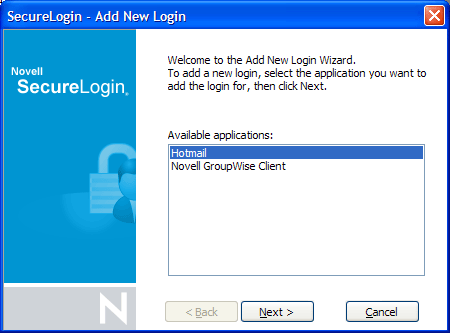
-
In the field, specify a descriptive name for the login.
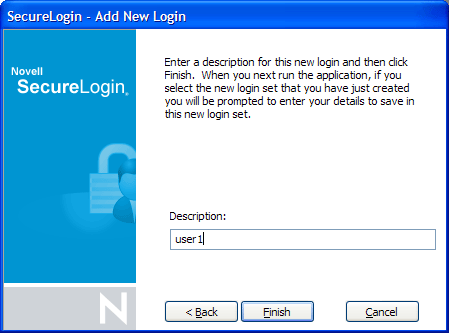
-
Click . The Enter your credentials dialog box is displayed.
-
In the field, specify your user name.
-
In the field, specify your password.
-
Enter any additional variables as required, then click .
-
Repeat steps to add any additional logons as required. When you have created all logins with the Add New Login wizard, you can view them and manage them in the Personal Management Utility.
-
On the system tray, double-click
 to open the Personal
Management Utility.
to open the Personal
Management Utility. -
Click . The My Logins pane is displayed.
-
Verify that the additional login is added to the pane, then click to close the Personal Management Utility.
-
Log in to the application with multiple SecureLogin accounts. Start the application.The [application] login selection dialog box is displayed.
-
Select the required login credential set, then click .
SecureLogin enters the credentials, and you are automatically logged on to the application.