13.2 Export XML Settings
To export XML settings:
-
Access the Administrative Management Utility of SecureLogin.
For more information on how to access the Administrative Management Utility see, Section 1.2, Administrative Management Utility and Section 1.3, Accessing the SSO Plug-In Through iManager.
-
Click . The Distribution pane is displayed.
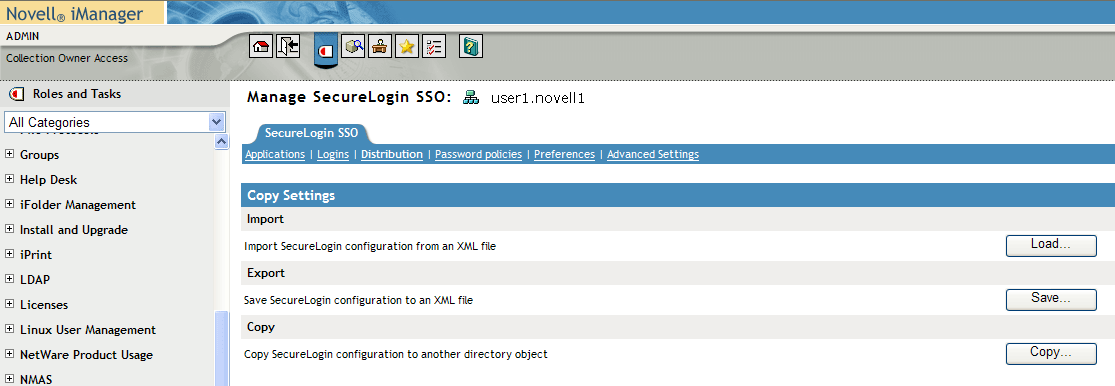
-
Click The Save dialog box is displayed.
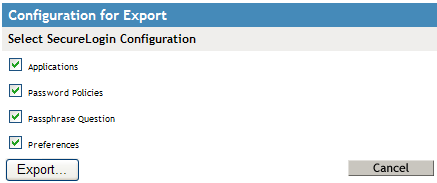
-
Select or clear the appropriate check boxes.
The following table describes each check box:
-
Under , select .
NOTE:This option is not present for iManager.
-
Click . Do you want to open or save this file? dialog box is displayed.
-
Click .
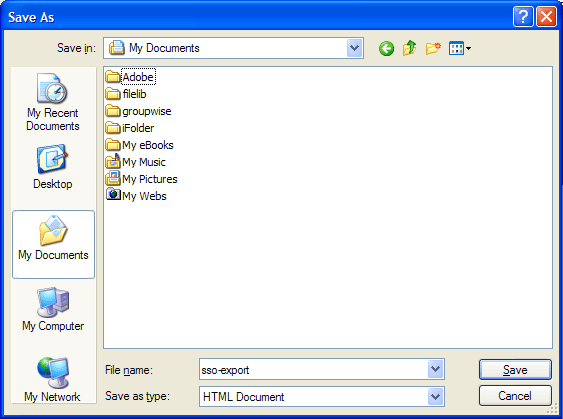
-
In the field, specify a file name.
-
Click . A confirmation message appears stating what information has been saved to the XML file.
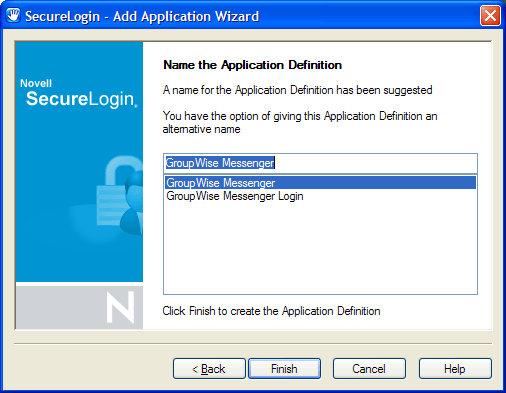
-
Click .