13.3 Import XML Settings
To import XML settings:
-
Access the Administrative Management Utility of SecureLogin.
For more information on how to access the Administrative Management Utility see, Section 1.2, Administrative Management Utility and Section 1.3, Accessing the SSO Plug-In Through iManager.
-
Click . The Distribution pane is displayed.
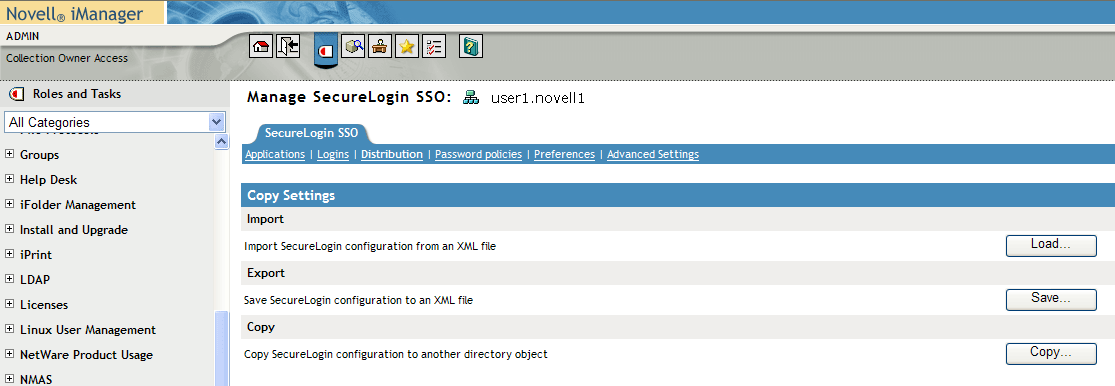
-
Click . The Load dialog box is displayed.
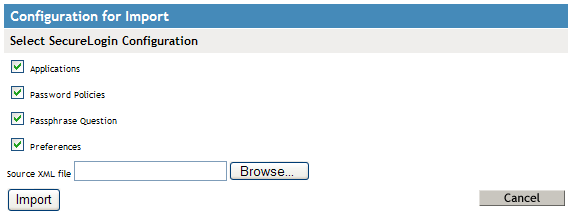
-
Select or clear the appropriate check boxes.
The following table describes each check box:
-
Click .
-
Select the exported XML file, then click . If a predefined application or an application definition currently exists in the destination object, a confirmation message appears.
-
Click:
- if you are sure that the imported application definition is preferred over the application definition currently stored, as the application definition cannot be retrieved.
- to prohibit importing of the application definition and to retain the application definition currently stored in the user cache.
-
The selected SecureLogin configuration is copied across to the destination user object, organizational unit, or container.
A confirmation message appears stating the information that has been loaded to the destination object.

-
Click .
IMPORTANT:If you are saving credentials, you must select either the Password-protected and encrypted option or Digitally signed and encrypted option for file protection. Credentials cannot be saved to an unencrypted XML file.