13.4 Export SSO Data in Encrypted XML Files
To export SSO data in encrypted XML files:
-
Access the Administrative Management Utility of SecureLogin.
For more information on how to access the Administrative Management Utility see, Section 1.2, Administrative Management Utility.
-
Click . The Distribution pane is displayed.
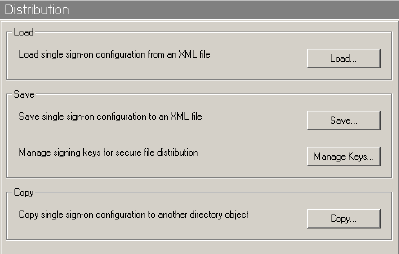
-
Click . The Save dialog box is displayed.
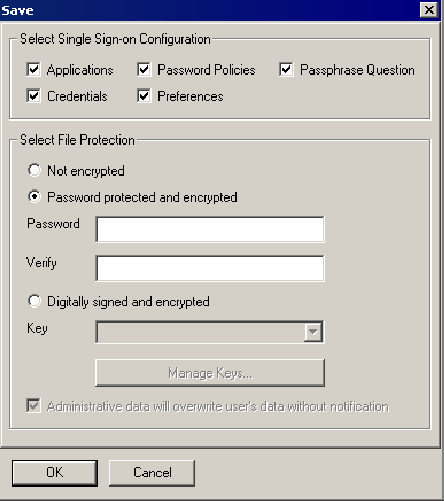
-
Select or clear the appropriate check boxes.
The following table describes each check box.
-
Under select
-
In the field, specify a password.
-
In the field, retype the password.
-
Click . The dialog box is displayed.
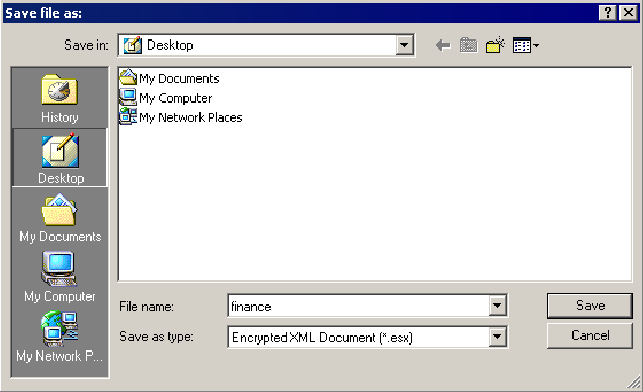
-
Select the file location.
-
In the name field, specify a file name.
-
Click . The selected SecureLogin configuration is saved and a confirmation message appears stating what information has been saved.
-
Click .