13.5 Import SSO Data in Encrypted XML Files
To import SSO Data in Encrypted XML Files:
-
Access the Administrative Management Utility of SecureLogin.
For more information on how to access the Administrative Management Utility see, Section 1.2, Administrative Management Utility.
-
Click . The Distribution pane is displayed.
-
Click The Load dialog box is displayed.
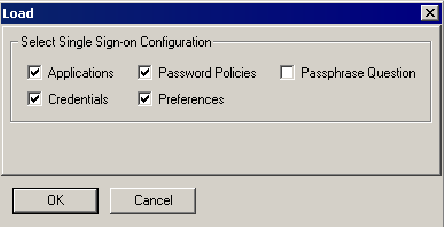
-
Select or clear the appropriate check boxes.
The following table describes each check box.
-
Click The dialog box is displayed.
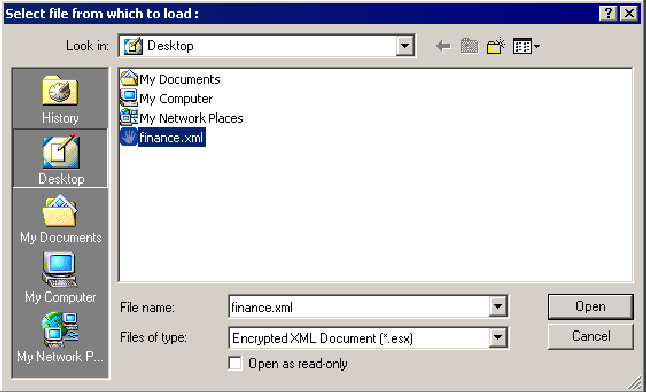
-
Click . The Password dialog box is displayed.
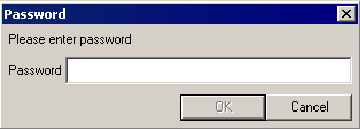
-
In the field, specify the password.
-
Click . If a predefined application or an application definition currently exists in the destination object, a confirmation message appears.
-
Click:
- if you are sure that the imported application definition is preferred over the application definition currently stored, as the application definition cannot be retrieved.
- to prohibit importing of the application definition and to retain the application definition currently stored in the user cache.
The selected SecureLogin configuration is copied across to the destination user object, organizational unit, or container.
A confirmation message appears, stating the information that has been copied to the destination object.
-
Click .