5.1 Enabling an Application with Connectors
The SecureLogin Yahoo e-mail connector demonstrates how SecureLogin enables a standard application for single sign-on. If you do not have a Yahoo account you can use a similar application, for example Hotmail.
To use the Yahoo connector:
-
Start your Web browser.
-
Go to www.yahoo.com.
-
Click .
SecureLogin detects the Yahoo login screen, executes the Yahoo connector, and displays a dialog box confirming that a password field has been detected.
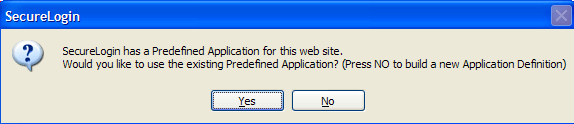
-
Click .
-
In the Enter Your User ID Information dialog box, type your Yahoo username and password, then click . SecureLogin automatically enters your login credentials, activates the button, and logs you in to your Yahoo account.
If the username or password entered is incorrect, a dialog box displays, requesting that you enter the correct credentials. Enter the correct credentials, then click .
SecureLogin saves your credentials and uses it to automatically log you in to your account every time you want to access Yahoo account.
-
(Optional) Test logging in and out of Yahoo, click , then click .
-
Click .
-
Click Yes.
SecureLogin enters your credentials to log you back in to your Yahoo e-mail account.
If the login wasn’t successful, delete the SecureLogin connector by using Manage Logins. Then repeat the steps.
-