1.1 Creating a SecureLogin Application Definition
The following example sets up SecureLogin Terminal Launcher to single sign-on to a session using Jolly Giant QWS3270 Plus.
-
Right-click the SecureLogin icon on the system tray, then click .
-
Click , then click .
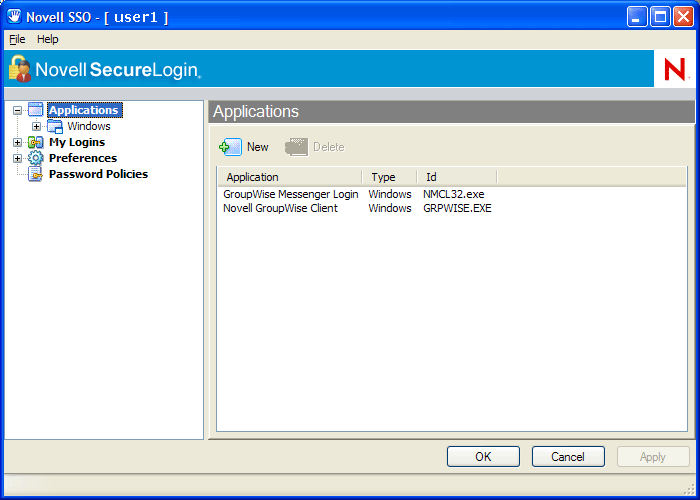
-
Select , Specify a name in the text box, select Terminal Emulator as the , then click
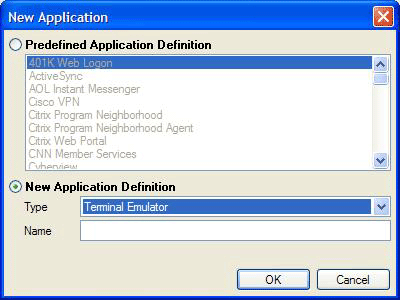
-
Click .
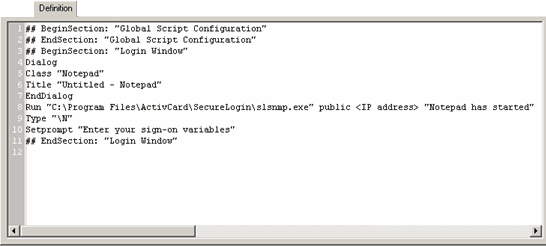
-
Specify an application definition for the program, then click .
For example, type a MessageBox command. By entering one command, you can find out the following:
- Terminal Launcher is working as expected.
- The Application Definition is ready for you to enter the appropriate commands.
For Application Definitions on specific emulators, refer to the list of emulators in Section 2.0, Emulator Settings.