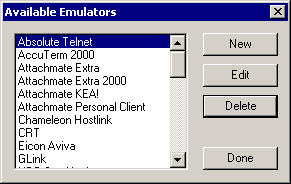1.2 Terminal Launcher
-
Click
As the following figure illustrates, Terminal Launcher displays emulators that you have created application definitions for:
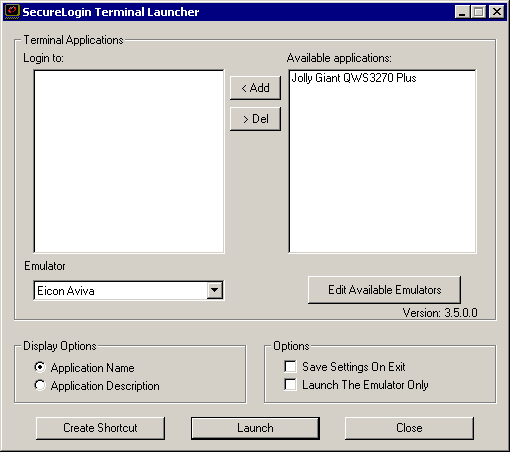
-
Click .
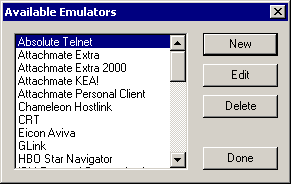
-
Specify a name for the emulator, select an emulator type from the drop-down list, then click .
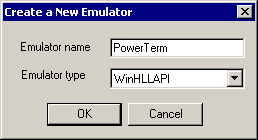
To find the emulator type, you might have to refer to the documentation for your emulator.
-
Specify values, then click .
The text boxes for the values depend on the type of emulator. The following figure illustrates values for a WinHLLAPI emulator.
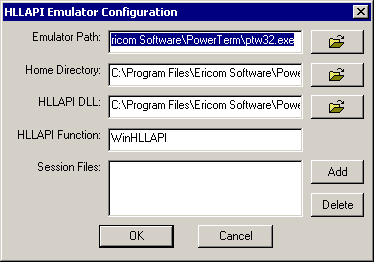
For values on a specific emulator, see the list of emulators in Section 2.0, Emulator Settings. If an emulator is not listed, see
Build a Terminal Emulator Application Definition
in the Novell SecureLogin 6.0.SP1 Administration Guide. -
In the dialog box, click .