1.3 Creating a Login for an Emulator
-
From the list in the pane, click the application that you want to log in to, then click .
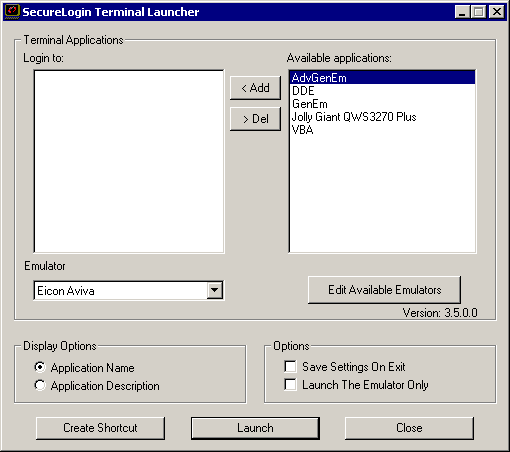
-
To move an entry from one side to another, you can double-click it.
-
Select the emulator from the Emulator drop-down list, then click .
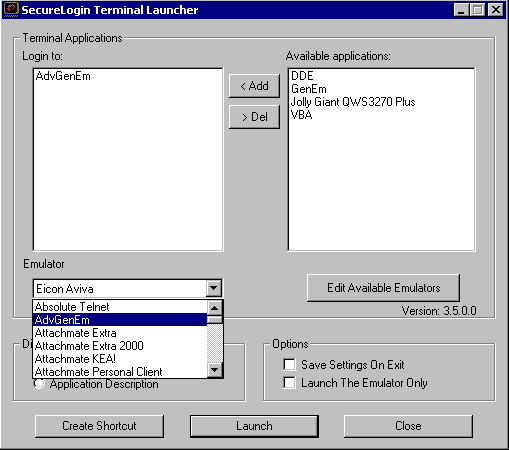
The selected application definition runs, using the selected emulator.
The first time the application definition is run, you encounter a prompt to enter your username and password. Enter the required values, then click . Terminal Launcher launches the emulator, enters your username and password, and logs you in to a session.