19.2 Local Policy Editor
The Local Policy Editor provides an easy way to edit the Local policy. To access the Editor, click .
Figure 19-1 Local Policy Editor
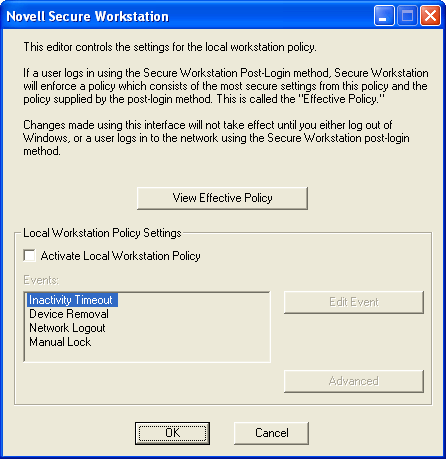
By default the Local policy is inactive, and most of the controls on the dialog box are inactive. To activate the Local policy (and all of the controls on the dialog box), select .
The Secure Workstation policy enables you to specify the lock events that Secure Workstation should watch for, and what action should be taken when an event occurs. The Events list box displays a list of lock events.
You can edit settings for a specific event by selecting the event in the list box and clicking . A dialog box is displayed with settings for the event you select.
Figure 19-2 The Edit Event Settings

Secure Workstation ignores the event unless the Active check box is selected.
For each event, you can select from the following list of options:
-
A drop-down list for selecting a default action
-
A drop-down list for selecting an action for Terminal Services Clients.
Figure 19-3 The Lock Actions

The list contains the following items:
-
Logs the user out of Windows.
-
Logs the user out of either Client32™ or the LDAP Authentication Client, depending on which one has been installed.
-
Closes a set of programs specified in the Advanced section of the policy.
-
Closes all the programs and logs out of the network.
-
Causes the same result as pressing Ctrl+Alt+Del, then selecting .
The list contains the following items
-
Logs the user out of Windows.
-
Logs the user out of either Client32™ or the LDAP Authentication Client, depending on which one has been installed.
-
Closes a set of programs specified in the Advanced section of the policy.
-
Closes all the programs and logs out of the network.
-
Disconnects a remote terminal services session.
When a lock event is triggered, Secure Workstation performs the action associated with that event. Secure Workstation uses the default action on local workstations and the action for Terminal Services Clients for remote user sessions on remote workstations that are using either Citrix or Windows Terminal Services. Secure Workstation refers to these as “remote sessions”.
NOTE:If you are running the Local Policy Editor on a Terminal Server, the policy editor shows the Effective policy for the session that it is running in.