1.2 Starting the Administrative Management Utilities
The Novell SecureLogin built-in Administrative Management utility contains additional functionality that is not included in the Personal Management utility.
Use the Administrative Management utility for LDAP-compliant directories:
To access the Administrative Management utility:
-
On the menu, select > > . The Administrative Management utility is displayed.
or,
Double-click slmanager.exe (by default, it is in the C:\Program Files\Novell\SecureLogin\Tools directory).
The SecureLogin Manager page is displayed.
-
In the field, specify your object name, then press the Enter key.
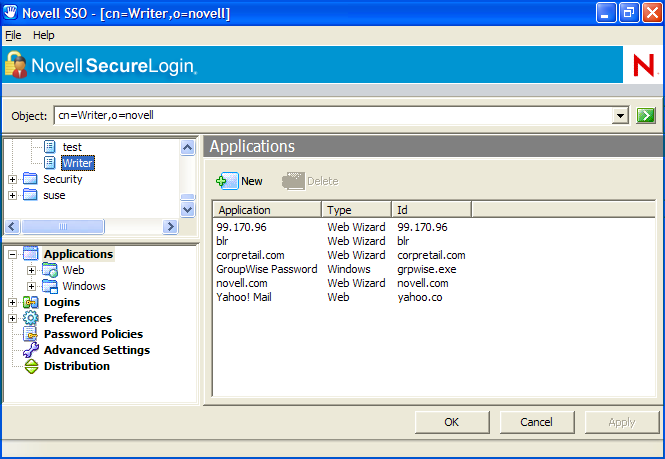
You must press the Enter key to submit the entry typed in the t field. Clicking closes the dialog box but does not accept the entry you typed. The object name should be in the LDAP convention (username, objectname) if you are using LDAP mode and in the eDirectory™ convention (username. objectname), if you are using the eDirectory mode.